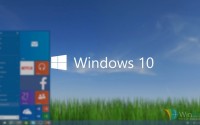How to remove two blue arrow icon on Files & Folders In Windows 10
Sometimes we ignore small things in our life like the way I have not noticed the two blue arrows icon on every file and folder on my Windows 10 PC. You may also notice this two blue arrows icon on your file and folder. Maybe you don’t know how to remove two blue arrows showing on file folder and icons. First of all, you need to know why your PC is showing two blue arrows on your files and folder. Is this a security issue or something else. I will discuss everything here and also guide you to remove two blue arrows shit.
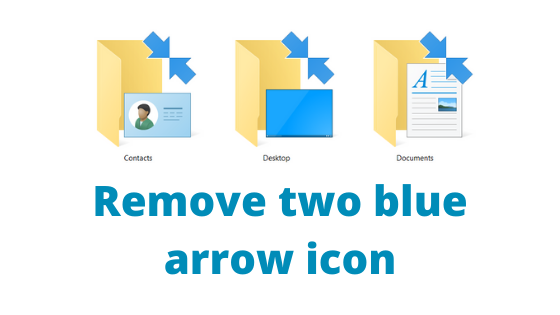
Why your Windows 10 PC showing two blue arrows on file folder icon?
If your Windows 10 PC showing two blue arrows pointing to each other showing on files or folders then you have to understand that these files or folders are compressed. By the time you read this compress term the only thing that pops up on your mind is either Winzip or Winrar. But in Windows 10 NTES file system has that feature to compress files or folder to save some memory in your hard disc. This file compressing feature of NTFS is available only in Windows 10. That is why the earlier version of Windows OS does not this two blue arrow icon.
So the main reason behind this two blue arrow icon on your file or folder is NTFS compression. It shows that the particular file or folder has been compressed through NTFS mechanism to save some memory in your hard disc.
Now how to remove this two blue arrow icon on files or folders in Windows. The prompt solution will be if you disable the NTFS compression then Windows 10 will not show two blue arrow icon anymore. So let’s check how to disable the NTFS file compression.
Remove two blue arrow icons by turning off the compression in Windows 10
By default Windows 10 enables this NTFS compression on some particular folders in C drive. Like the Desktop, Download, Picture etc folders in C drive under user folder. So you have to manually turn off NTFS compression for those folders it is showing.
- First, find on which folder or file the two blue arrow icon showing
- Now right-click on that folder or file
- Choose properties. Under General tab click on Advanced

- Untick Compress contents to save disk space
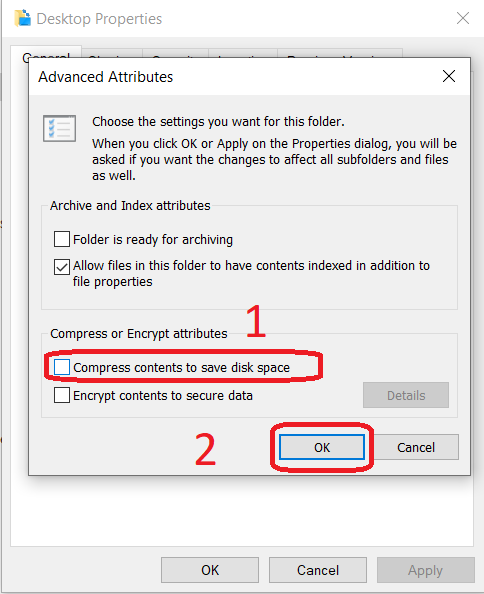
- Click on OK
- Now click on Apply, You will gen a pop up like this
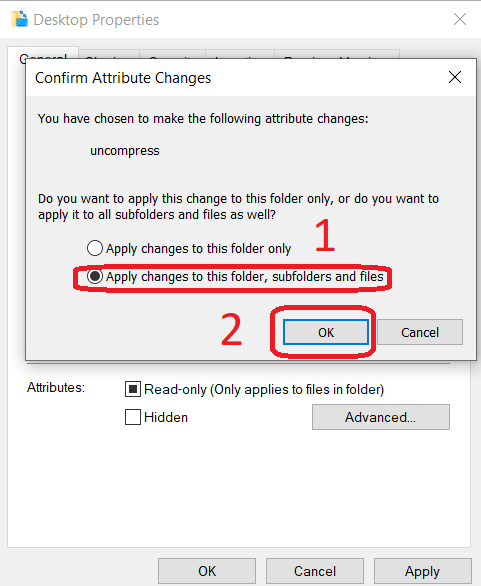
- Choose the second option Apply changes to this folder, subfolders, and files and click on OK
- It will take a few seconds for decompressing depending upon your files.
- Now that particular folder and any file or folder under this folder will not show two blue arrow icon anymore.
- Restart your PC.
You are done here. The two blue arrow icon will not show anymore for that folder. If it still showing the two blue arrow icon then you have to rebuild the icon cache.