How to make or change UCO Bank ATM Card PIN via UCO Mobile Banking
Making UCO Bank ATM Card PIN at UCO BANK ATM machine by Green PIN method is very hectic. In case if you have forgotten your ATM Card PIN then now you can make a new ATM PIN for your UCO Bank ATM card without visiting UCO Bank ATM, and you can do that using UCO Mobile Banking or UCO mBanking app.
Just by using your UCO Mobile Banking, you can generate a new ATM Card PIN. The same Geen PIN on your mobile phone. So if you don’t have UCO Mobile Banking then get it by installing UCO mBanking Plus app on your Smartphone. For Android user you will get it in Play Store.
So here are the steps that you need to follow to change your UCO Bank ATM Pin in case you have forgotten your ATM Card PIN and you can also Make Green PIN or a new PIN for your new ATM Card.
- Open and login to your UCO mBanking Plus App
- Tap on Manage Card
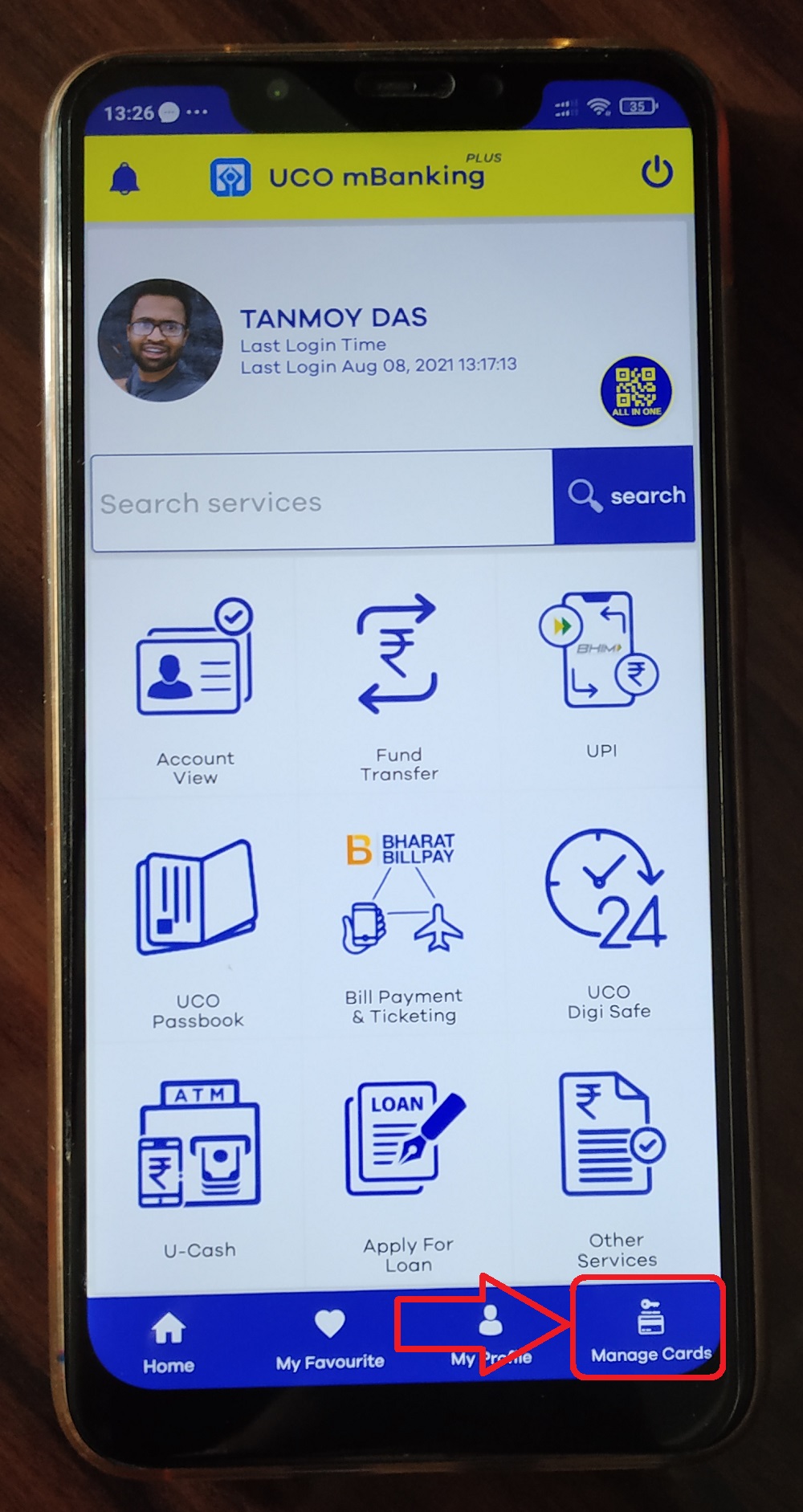
- Tap on Green PIN Generation

- Select your a/c then tap on PROCEED
- It will fetch your ATM Card
- Tap on Generate Green PIN

- Now enter your 16 digit ATM Card Number then enter the Card expiry date
- Finally, enter your new ATM PIN two times

- Hit the submit button
- It will ask OTP and TPIN for verification
- It will show a successful message as well as you will receive an SMS regarding this.
Now you can use this new ATM PIN for all your purpose from getting cash in ATM or swiping at POS machine.

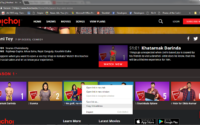
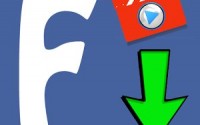
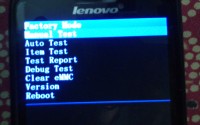
No Responses