How to Install Windows Photo Viewer on Windows 10
There are many things that people hate on Windows 10, the default photo opening app Photos is one of them. When Microsoft replaced Windows Photo Viewer with Photos app to makes Photos app more popular just because it fits with the design culture of Windows 10, I was disappointed. But after a span of time and for day to day use of Photos app to open any photos or image file I have realized that I need that Windows Photo Viewer App on My Windows 10. So I have come across how to install Windows Photo Viewer App on Windows 10 or how to get back Windows Photo Viewer on Windows 10.

If you open an image file on Windows 10 by default it will open by Photos app. If you are irritated with Photos app and click on Choose another app to seek the classic Windows Photo Viewer then you will miss it as Microsoft has removed Windows Photo Viewer from Windows 10.
Photos app on Windows 10 has better UI design and Microsoft wants all of its apps to fit under this design culture of Windows 10. But Photos app is not that much convenient to open an image file. Sometimes Photos app takes too much time to open an image, sometimes it hangs. The scroll zoom is missing in the Photos app. In one word in terms of performance Windows Photos Viewer is better than Photos app.
So its high time to install Windows Photo Viewer in Windows 10 or restore it. Here I am going to share you how to install Windows Photo Viewer in Windows 10 or how to get back Windows Photo Viewer on Windows 10.
How to Install Windows Photo Viewer on Windows 10
- Download this Zip file windows10-windows-photo-viewer.zip (560 B)
- Unzip the file and you will get a reg file name photo.reg
- Just right-click on it and choose merge

- You will get warning pop up like this, just click on Yes
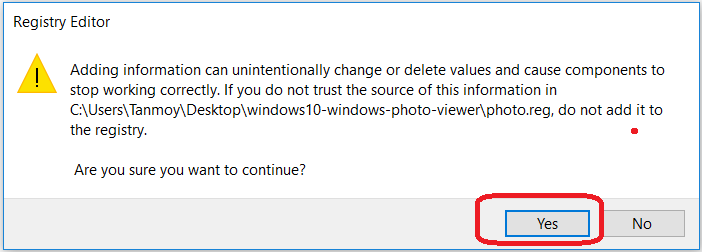
- It will show that the registry file has been successfully added
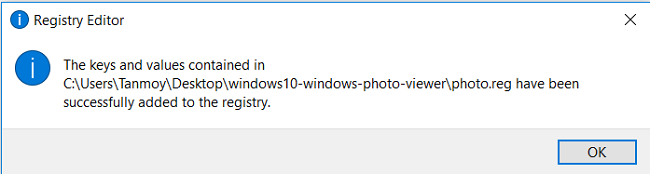
- Restart your PC
- Now right click on any image file and choose Open with>>Choose another app>>More apps>> Windows Photos Viewer

- You can make it your default photo opening app also just by ticking on the checkbox “Always use this app to open…“
So if you are missing Windows Photo Viewer app on Windows 10 then you can install or restore it using this method. Actually, Microsoft has hidden the Windows Photo Viewer app in Windows 10 and this registry file is the key to restore or bring it back Windows Photo Viewer app in Windows 10.




Thank you so much. I can easily check images now and also rotate them easily without having to ‘save’ every rotation. I had to ópen’ rather than ‘merge’ but the rest of the instructions were very similar. Thanks again.
Excellent blog you have here.. It’s hard to find high-quality writing like yours nowadays.
I really appreciate people like you! Take care!!
Worked like a charm. Thank you very much!!