25 Oct 2012
How To Disable Lock Screen In Windows 8 PC
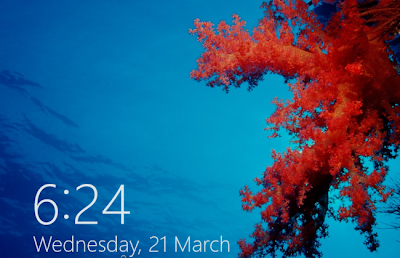 There are few things that make difference between Windows 7 and Windows 8. Lock screen is one of them.
There are few things that make difference between Windows 7 and Windows 8. Lock screen is one of them. Few days ago one of our visitor ask me how to disable lock screen as he does’t like lock screen of Windows 8.
In this article I am going to tell you how to disable lock screen of Windows 8. So just do according step by step
Step 1: Go to Start screen and type or search “gpedit.msc”
Step 2: Now navigate to Computer Configuration\Administrative Templates\Control Panel\Personalization
Step 3: Double click on “Do not display the lock screen” option
Step 4: Now tick on “Enabled”, then click on “Apply” and “OK”
Now when you will restart on on PC then you will not see lock screen. If you want to enable it then just select “disable” at step 4.
(Visited 95 times, 1 visits today)



I do not know whether it’s just me or if perhaps everybody else encountering issues
with your website. It appears as though some of the text within your posts are running off the screen.
Can somebody else please comment and let me know if this is happening to them as well?
This might be a issue with my internet browser
because I’ve had this happen before. Thanks|
Greetings! I’ve been following your website for
a long time now and finally got the courage to go ahead and give you a shout out from Dallas Tx!
Just wanted to mention keep up the fantastic work!|
I read this piece of writing completely about the difference of
hottest and preceding technologies, it’s remarkable article.|
Hello Dear, are you really visiting this web site daily,
if so afterward you will absolutely get fastidious experience.|