How To Connect Android Phone With Google Earth As External GPS Device
There are many pretty things on our smart phone makes us smart. GPS technology one of them, which makes smart people on their Smartphone. GPS is Global Positioning System. Which used satellite to determine the current position of the device. It’s just telling the coordinate mean the latitude, longitude and altitude. And when GPS is attached with Google Maps you can lots of things like search new address. Don’t know how to go a unknown place search on Google Maps and check the route. It also tells you which bus or train you need to travel. I think its awesome. You can use the Google Voice Search to voice command your Google Map.
In this post I am going to tell you how to use your GPS enabled android phone or tablet as an external GPS device to connect to Google Maps on your Laptop or PC. Normally Laptop does not come with GPS. All you need an external GPS device so that you can connect it with your Laptop or PC and you can access Google Earth or these types of Software to check current location.
But why I want to connect my Laptop or PC to external GPS device?
I have a GPS enabled Android Phone and I can open Google Map to check the current position on me. But here are some limitation like you can’t view these in big screen. Google Map uses lots of data. So if its use, your 3G or 4G network, then it’s pretty bad. Last is you can’t add your current position on Google Maps from your Android Phone.
So how get an External GPS device so that we can connect with Google Earth in our Laptop. Here is a trick that you can use your Android Device so that we connect to Google Maps in our Laptop. So How To Connect Android Phone With Google Earth As External GPS Device or how to use Android Phone as External GPS device.
This is a step by step guide to Connect Android Phone With Google Earth As External GPS Device.
Step 1. Download Google Earth and Earth Bridge on Your PC and install both
Step 2. Download GPS over BT on your Android phone and install it
Step 3. Remove Your Android Device from Bluetooth device option
Step 4. Now open the GPS Over BT on your Android Phone
Step 5. You need to give permission Yes to turn on your Bluetooth
Step 6. Add your Android device from Add Bluetooth Device option and add it successfully like install all the driver
Step 7. Go to show Bluetooth device option
Step 8. Now right click on Your Android device and choose “properties”
Step 9. Now click on the Service tab and check the COM Port No like this pic
N.B- If you don’t see such thing to obtain COM Port the follow these steps
A> Close the GPS Over BT App for your Phone And run again, then check that it discoverable on the app like this
B> Refresh Your Laptop and Repeat Step 7 and Step 8
C> Now click on Service tab and you may see this bellow option
D> Just tick or check the “Serial port, Bluetooth device”
E> Now click on apply the ok
F> Now you will be able to obtain COM Port
Step 10. Now open Earth Bridge and click on Preference Tab
Step 11. Click on “Save KML files to” and choose a folder on any drive except C Drive. Here I choose F Drive
Step 12. Set the COM Port that you obtain on Step 9 or F>
Step 13. Click on Connect To GPS Device to connect it with your Phone via GPS over BT, Make sure the GPS on your phone and GPS Via BT properly on
Step 14. Now click on Start
Step 14. Now go to the folder where you choose to save the KML file in step 11
Step 15. Open “earthbridge.kml” or “earthbridge-data.kml” file, it will open via Google earth
Step 16. Now you will be able to see current positions on your Google Earth. And your Android Phone is connected with google earth.
Hope this guide will help you to use your Android Phone or tablet as an external GPS device and you will be able to connect with Google earth. If you face any problem, just comment here or use contact me page to send private mail.
Incoming Search:
How To Connect Android Phone With Google Earth As External GPS Device
How To use Android Phone As A GPS Device to connect with a laptop


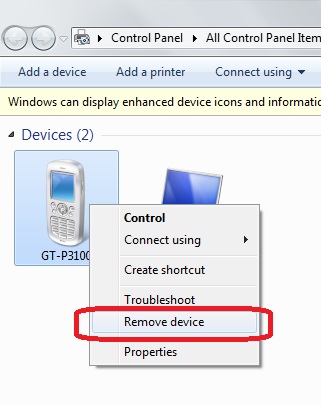
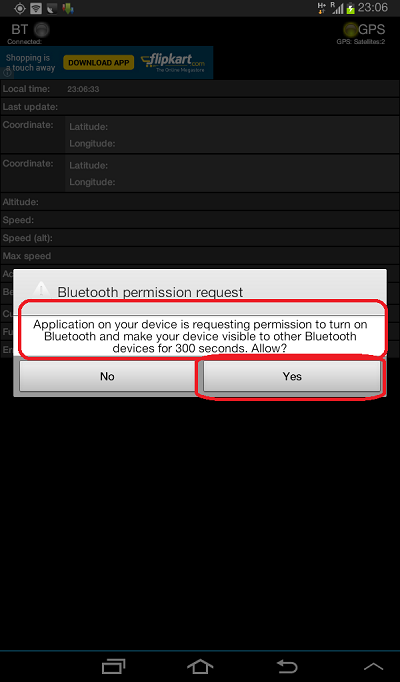
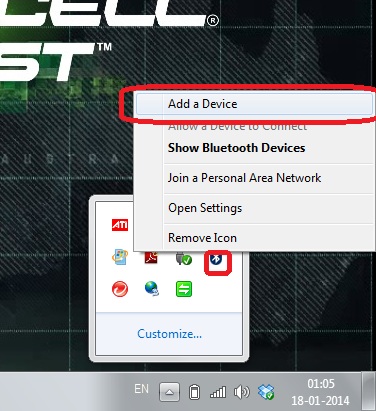

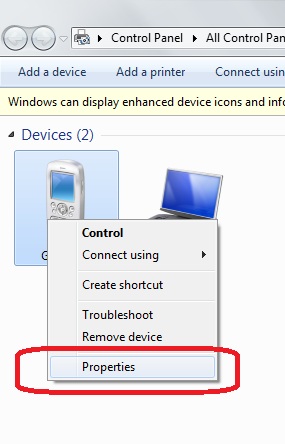
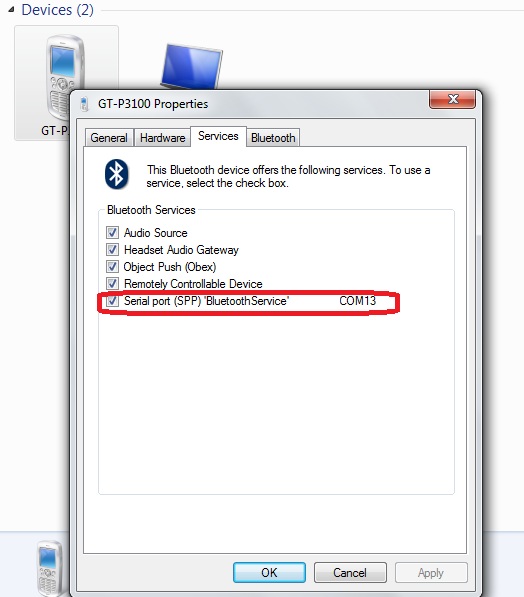
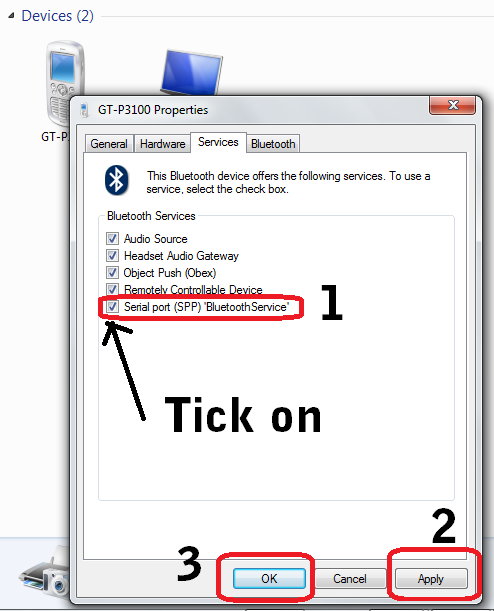
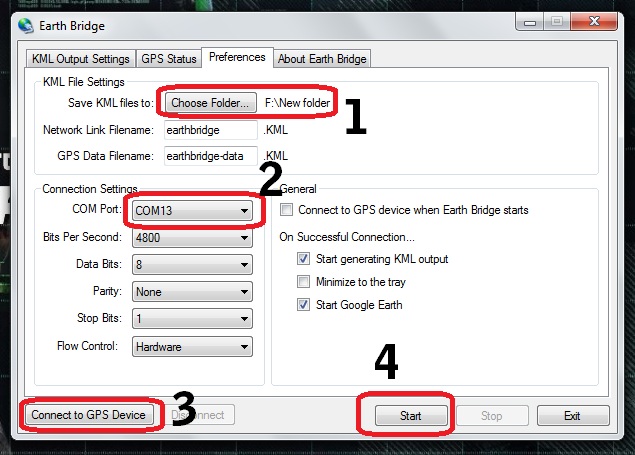
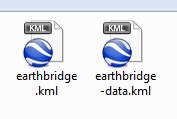


A good article on GPS and PC connectivity
thanks Mr tanmoy