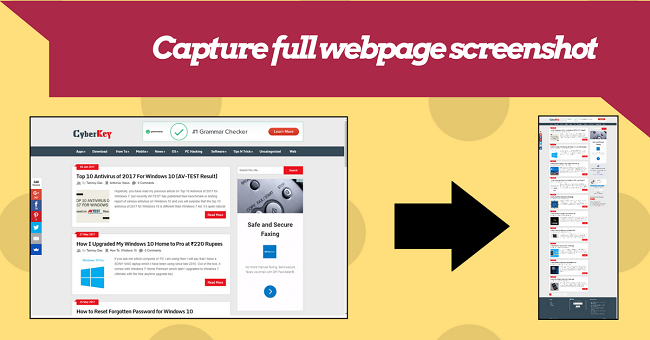How to capture full webpage screenshot in Google Chrome without any extension
In PC you are familiar with taking a screenshot just by pressing Print Screen button on the keyboard and then paste it on paint. Where it becomes easier to take a screenshot on Windows 8 or above just by pressing Win+Print Screen button at once. But sometimes we need to take a full web page screenshot and you can do it with the above-mentioned method. To do this job there are some extensions in Chrome Store to do this job. But These extension does not do take a full web page screenshot smoothly. Mean they just take multiple screenshots and merge the frame on by one. This makes noticeable separate lines in these frames. Which is very annoying from a designers perspective.
But recently Google Chome has launched their updated version Google Chrome 59 which has an option to take whole web page screenshot and you don’t need any extension for this. This is an inbuilt feature in Google Chrome 59. Here I am going to share you how to take a full web page screenshot in Google Chrome without any extension.
- First, make sure you are using Google Chrome version 59 otherwise, update it.
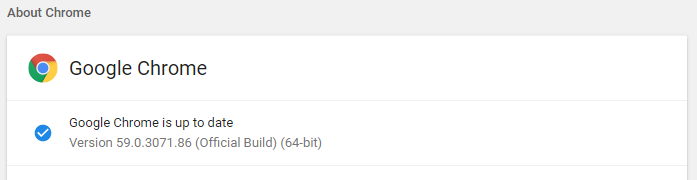
- Now open the web page or website that you want to take screenshot
- Press F12 on your Keyboard to open developer tool window.
- Now Press Clrt+Shift+M to open the web page in mobile view
- It will show like this, just minimise the Developer Tool window
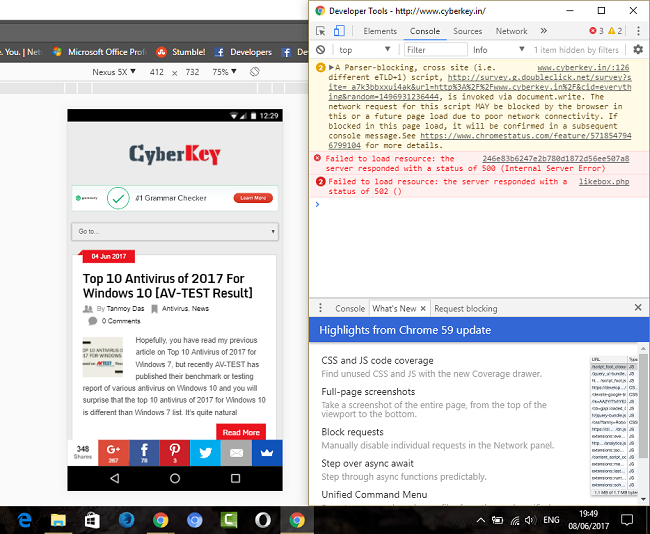
- Now click on the device selection and choose Laptop with HiDPI or MDPI. You can also go for mobile devices or even your own screen resolution device in edit option.
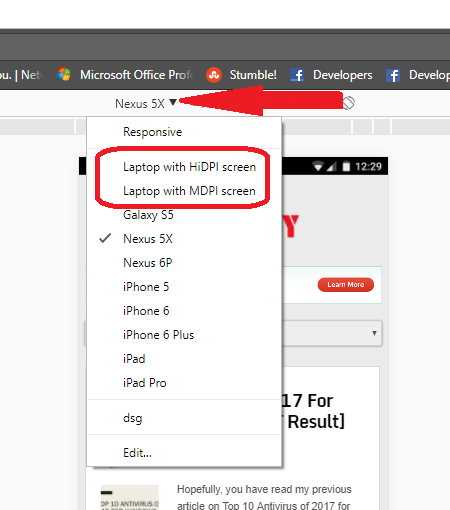
- Click on the three vertical dots on the right upper corner of your screen and hit on Capture full-size screenshot
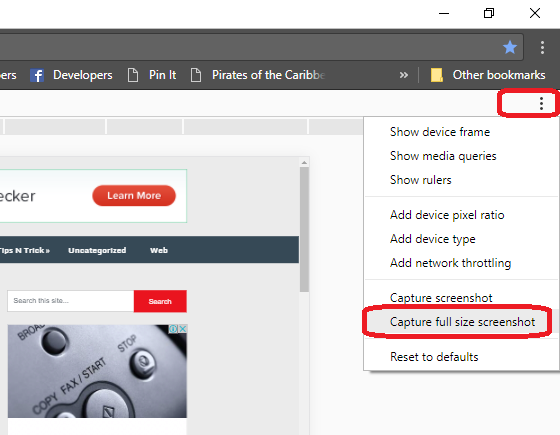
- The whole web page or full web page screenshot will be saved as a download file.
This is very easy and useful method to capture full web page screenshot in Google Chrome without any extension or a third-party app.