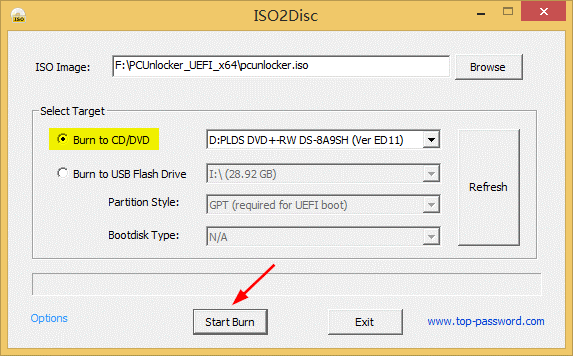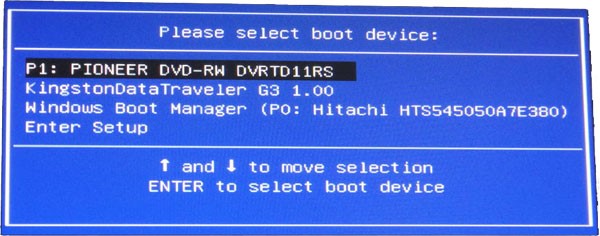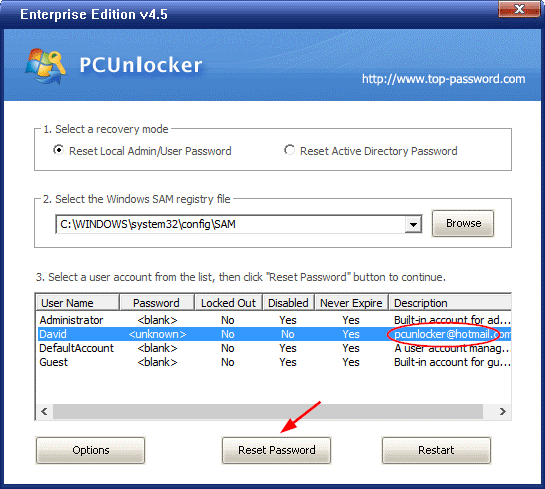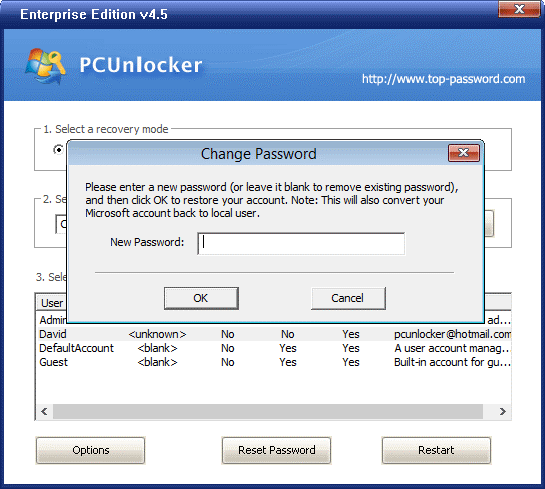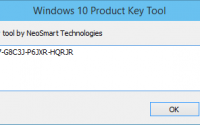How to Reset Forgotten Password for Windows 10
When you forgot Windows 10 password, you might realize that you’ve not created a password reset disk in advance. Without a password reset disk, you have to use third-party software to reset your forgotten Windows 10 account password. Today we are going to talk about new updated software from top-password.com, which is PCUnlocker.
PCUnlocker is the best commercial Windows password recovery tool that can help you bypass, change or reset forgotten Windows 10 / 8 / 7 / Vista / XP password with ease. Let’s see how you can use it to reset Windows 10 password for local account and Microsoft account.
Note: If you forgot Microsoft account password for your Windows 10 computer, you can use Microsoft’s online password reset page to reset your password. If that doesn’t work, then follow this tutorial to unlock your computer.
Step 1: Make A PCUnlocker Live CD (or USB)
To start, download PCUnlocker from an accessible computer. Unzip the download file and you’ll get a bootable ISO image named pcunlocker.iso. In order to make a PCUnlocker Live CD (or USB), you can download the freeware ISO2Disc and install it on your local PC.
Next, start the ISO2Disc utility. Click the Browse button and locate the ISO image file you’ve extracted. You can choose to burn it to a CD or a USB flash drive. The process of making a PCUnlocker Live CD (or USB) could take a minute or two.
Step 2: Boot Your Locked Computer with CD (or USB)
After the Live CD is ready, you can take it to boot your locked computer which has a forgotten Windows password. Turn on the computer and quickly press a key (F2, F12, DEL or ESC) to access the “Boot Option Menu” option.
After successfully hitting the boot menu key, we are presented with the bootable devices. Just select the boot device (CD or USB) you want and press Enter. It will boot into PCUnlocker Live CD (or USB).
Note: If your computer says the disc is not a boot media, it’s possible that your computer comes with UEFI secure boot. Just go into the UEFI setup, turn off Secure Boot and enable CSM/Legacy boot. If your PC doesn’t support CSM/Legacy mode, you can consider upgrading to PCUnlocker Enterprise which supports UEFI boot.
Step 3: Reset Forgotten Windows 10 User Password
When booting to the PCUnlocker program, you can select one of the Windows local accounts, and click the Reset Password button.
The password reset will be done in seconds. If you selected account is locked or disabled, the program will also automatically set its state back to “unlocked” and “enabled”.
“What if a Microsoft account is the only user on my computer, and I forgot the password?”
In Windows 10 or 8, each Microsoft account is linked to a separate local user by Windows. From within PCUnlocker, you can easily find which local user is linked to your Microsoft account. Just look for the “Description” column in the list, you can see the Microsoft email address.
Just select the linked local account and click on Reset Password button. Afterwards, enter a new password and click OK.
The program will convert your Microsoft account to local user, and then change the local account password.
With this, you’ve reset forgotten Windows 10 password on the current PC. Just reboot the computer and remove the CD (or USB), you can then log in with your new password. That’s it!