How To Prepare Windows 7/8.1 PC To Get Windows 10 Technical Preview
Microsoft already launched Windows 10 Consumer Preview and they are now in the mood of launching Windows 10 Technical Preview. We have already seen that Windows 10 brings back the start menu and lots of changes apart from Windows 8.1. And Microsoft first released Windows 10 Consumer Preview build 9841 then after a few days again launched build 9879.
Now Microsoft officially declared that they are going to introduce Windows 10 Technical Preview which is the Updated version of Windows 10 Consumer Preview in the third or fourth week of January, 2015. So with this Happy news year Microsoft giving their best to the people.
Now everyone is thinking that when a new OS comes in market and you are thinking to install it on your PC, your to do list become a little long. Mean you need to boot the Windows 10 Technical Preview DVD or USB and format current drive and those bla bla.
But Microsoft makes it easy for you. For those people who are right now on Windows 10 Consumer Preview build 9879 can install Windows 10 Technical preview by retaining data and installed app. They just need to upgrade their current Windows 10 Consumer Preview to Windows 10 Technical Preview via a Windows Update.
And the great news is the same thing can done with your Windows 7/8.1 PC. You don’t to format or bootable CD or USB. You can upgrade your Windows 7/8.1 to Windows 10 Technical Preview via a Windows update.
But for this you need to prepare your Windows 7/8.1 PC such that you can get that particular update in Windows update then upgrade to Windows 10 Technical Preview.
So how to prepare your Windows 7/8.1 PC to the update of Windows 10 Technical Preview ? Or how to upgrade your Windows 7/8.1 to Windows 10 Technical Preview through Windows update.
But here I want to mention that after upgrading to Windows 10 Technical Preview you can’t downgrade to your previous OS (windows 7/*8.1) without doing a fresh installation.
Now to prepare here are the steps
Step 1: Make sure your current PC satisfy system requirement of Windows 10 Technical Preview
Step 2: Download this tool, choose according to your OS
Download Prepare This PC for Windows 8.1
Download Prepare This PC for Windows 7
Step 3: Run the tool
Step 4: Now you will get like this. Click on “OK” and it will start preparing your PC
Step 5: After complete of preparation you will get a message like this. Click on OK to finish
Now your PC is ready. You will receive a Windows update when it will be available in January,2015. By just installing that update you can upgrade to Windows 10 Technical Preview.

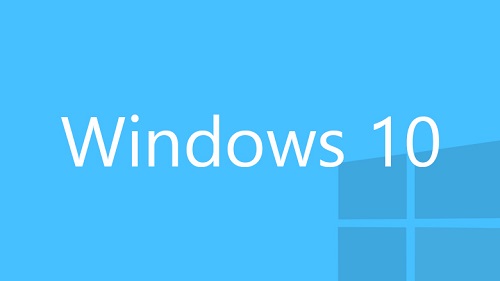
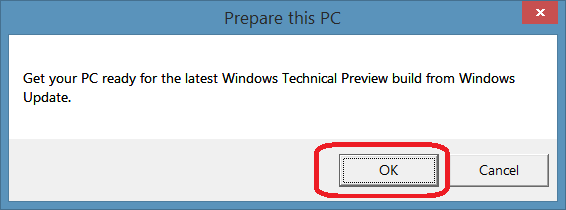
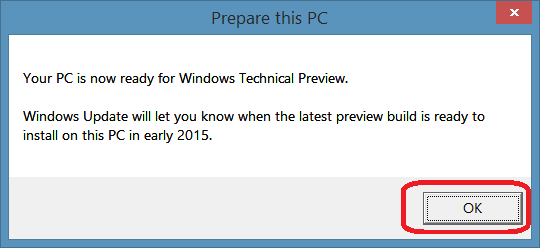
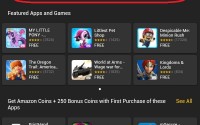


after upgrading windows 8.1 to windows 10 .
can my windows product key is apply when i fresh reinstall the windows 8.1 or it is expired ?
Hey after upgrading to Windows 10 from Windows 8.1 you can downgrade to Windows 8.1 by clean install and you can use the product key whatever you have now for Windows 8.1 to activate Windows 8.1. So you can easily get back the genuine Windows 8.1 by downgrade. Make sure you keep your product key in safe place.