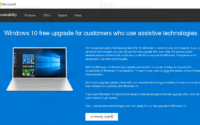Jarvis: Get MacOS Spotlight like Search Bar in Windows 10
Whenever you need to open software of app in Windows PC we just head over to search bar to search it. Windows 10 name this search bar as Cortana Search bar. But this Cortana search bar in Windows 10 is not as fast as MacOS Spotlight Search Bar. In MacOS Spotlight search bar gives an edge to search anything within seconds like apps files etc. Easy to use, fast and smooth. Now you can get this MacOS Spotlight like search bar in Windows 10 by installing Jarvis.

Jarvis is a third party software that gives you quite the same experience as Spotlight search bar gives to Mac users. Once you have installed Jarvis in your Windows 10 PC, you can feel that searching any apps or software is way easier than doing this through Windows Cortana Search bar. Though Microsoft had already tried to add something like Spotlight minimalistic search bar in Windows 10 but still under the cave.
In between Jarvis gives you that kind of searching experiences. Jarvis looks the same as Mac OS Spotlight search bar and does the same job. It is free and clean software. Jarvis does not replace the by default Cortana search bar nor any modifications to it. So don’t worry that after installing Jarvis in Windows 10 you will miss Cortana search bar.
So how to use Jarvis od Mac OS Spotlight like search bar in Windows 10?
First of all, you will not find any search bar after installing Jarvis. Whenever you need to search some app or something through Jarvis you need to launch it. Though the programme will always be running in the background. You just need to press Alt+ Space Bar to pop up the search bar on your screen. It is a very cool feeling to pop up the search bar does not on which screen you are. Just click anywhere else this search bar will disappear. Now just type whatever you want and this will fetch the results within microseconds. 
It is very handy to launch any software. Here its feature does not end here, you can use it to search something on Google just by putting “g” before the keyword with space. It will automatically open your default browser to shows the search result. 
By default, it does not fetch your files. You need to index your particular dive or folder location to search those files through Jarvis or MacOS Spotlight Search bar. To do this just right-click on the Jarvis program icon on the system tray and then click Settings. Switch to the File indexing tab to add new locations.
In all above everything, Jarvis is not a new software for Windows PC. Moreover, it was launched about two years ago and in current times it has not launched any updated version. But this old software is gold, works smoothly and sometimes way better than Cortana search bar.
Download Jarvis here