How To Install Chinese Stock ROM on Lenovo P780 ROW Version
You pretty know well that Lenovo P780 comes in two version, one Chinese version and other is ROW version. Basically two Android version ROM with some differences. Chinese version is only for China and ROW version is for Rest of World. Both version of Lenovo P780 is good but there are little difference like in Chinese version there is no Google Play store and its does not support 900Mhz GSM frequency. Hardly people want to use a CN version Lenovo P780.
But the thing is that if you are using a Lenovo P780 ROW version and you are thinking to install custom ROM then here I want to point out that maximum custom ROM specially KitKat will work only if its flashed on Chinese Base ROM.
Yea! If you flash CN based custom ROM on ROW Stock ROM then it will be trapped in bootloop. Mean soft bricked. Now question it goes to boot loop when we flash CN based custom ROM on ROW Stock ROM?
Answer is Kernel. Then custom ROM you get are developed ( Specially KitKat) are based on kernel of Chinese Base ROM and ROW device has different kernel. So its goes to boot loop.
So if you have Lenovo P780 Chinese version then you don’t need to worry while installing Chinese based custom ROM. But if you are using ROW device then you first have to switch to Chinese Stock ROM then you can install Chinese based custom ROM.
So how to change Stock ROM of Lenovo P780 from ROW version to Chinese version or how to install Chinese Stock ROM on Lenovo P780 ROW Version.
The process is little big just do it carefully.
A. Install Driver: (Must do it before proceeding)
First Download All MTK USB Driver 2014.rar and unrar it.
Part-I
- Unrar the All MTK USB Driver 2014.rar and you will find three folders inside there. Now connect your p780 to PC/ laptop .Then right click on my computer icon on your PC and click on Manage icon on the popup menu.
- Now a computer Management window opens.. On the left side you will see Device manager.. Left click on it( On Device manager).
- On the right side of the Computer Management window look for Portable Devices .left click on the small black triangle (the black triangle turns blue when you put the curser on it).
- Right click on the p780 icon .. A popup window appears….left click on “Update Driver Software”…a mini window opens now..with 2 options…. Then left click on ” Browse my computer for driver software”…now PC opens a mini window. Click on the button with “Browse”.
- Now a PC opens a small window.. select the folder ” All MTK USB driver 2014 ” you have already downloaded.
- Click OK after selecting folder which contained MTK Drivers.. Then click on next on ‘update driver software ‘ popup window.. Then PC will install the needed software .click finish when completed.
Part-II (Installing Preloader 65XX driver, Must for flashing)
- Switch off your phone
- Open device manager
- Now connect it to your PC via USB cable and you will see something appear in Device manager and then vanish
- If you miss it plug off the USB cable and then connect, but you must need to find the device appear and vanish
- Once you see the device just right click on it asap and choose “Update Driver”
- Now browse the directory of All MTK USB Driver 2014 folder not the zip file.
- Then click OK and next to install the driver.
You can check if its properly installed or not by Connect your power on Lenovo P780 to PC /Laptop…Enable USB computer connection on the phone as Media Device (MTP)…then…Right click on My computer Icon on the desktop of your PC/laptop…then double click on manage option on the pop up menu…you will be on computer management window… then double click on device manager..(can be seen in the left column)..in the right column find option …portable device…put cursor on the small blue triangle..put a left click on it..it expands…if you can see your Lenovo P780 there means Driver successfully installed…..see the screen shot bellow.
B. Basic preparation
1. First Root your device using this guide How To Root Lenovo P780 Both Jelly Bean & KitKat
C. Backup IMIE ( Must Do)
Sometimes IMIE may be gone when you flash Chinese base ROM, which can be restored using mobile uncle tool. After flashing custom ROM. To backup IMEI just install Mobileuncle tool from play store. Now open the app( you need root privilege) and you will see a option ” IMIE Backup Restore (MTK) ” . Just tap on it then select backup. The backup file will be saved in your sd card with name “imie.BAK” just copy the file and save it in safe place in Phone as well as PC or Dropbox.
D. Download Files
Download Chinese Stock ROM for 8GB Version P780_S308_130814.zip ( According your Device)
Download Chinese Stock ROM for 4Gb Version P780_S135_130917 ( According your device)
Download TWRP Recovery Chinese version twrp_recovery CN.zip (Must)
Download Superuser (Must)
Download modem_P780_V23.zip
Download SP Flash Tool
E. Prepare your file
After downloading the stock ROM zip file just unzip it, inside there you will find some another Zip file. Unzip also these files. Then unzip twrp_recovery CN.zip file, open it you will get “twrp_recovery.img” file, now rename this “twrp_recovery” to “recovery”.
Now open the Stock ROM folder there you will find “target_bin” folder, just open it. Then delete “recovery.img” file from “target_bin” folder and copy paste the “recovery.img” there that you rename earlier.
Also delete “checksum.INI” file from “target_bin” folder.
F. Final Job, do it carefully
1> Disable antivirus on your PC/lap top
2> Turnoff windows firewall on your PC
3> Open sp flash tool ( better use ver.3…
4> Right click on flash_tool icon..(blue box with red curved arrow )…
5> Run sp_tool as administrator
6> Click on ..scater-loading
7> Double click on MT6589_Android_scatter_emmc…file from the target_bin folder of the ROM ( s308 for 8 GB users)
8> So_tool loads all files..note every box is ticked..( very important)
9> Click on the box near DS DL ALL With Check Sum..
10> Click on …firmware=> upgrade…
11> When sp_tool says searching ( see at bottom)..connect your switched OFF phone to PC via USB cable
12> If flashing not started now( can see color strips passes through bottom white strip of sp_tool…..)…..do this trick. Open back cover of phone…press and hold the red small button near SD card slot for just 3 seconds while the phone still connected to PC…..even then flashing not started…SORRY…disconnect your phone . and install drivers for p780 properly. ..and do the above process again
13> When flashing is completed a Green ring in box appears.. .success..you have flashed Chinese ROM
14> Power on your phone…first boot take around 5 minits
15> Change language to English
16> Reboot phone to recovery
17> Flash super user or super su zip from recovery.
You have successfully installed Chinese Stock ROM.
Note: If you are a ROW user and you just have changed stock ROM from ROW to Chinese to install Chinese based custom ROM then you need to flash modem_P780_V23.zip after installing custom ROM.


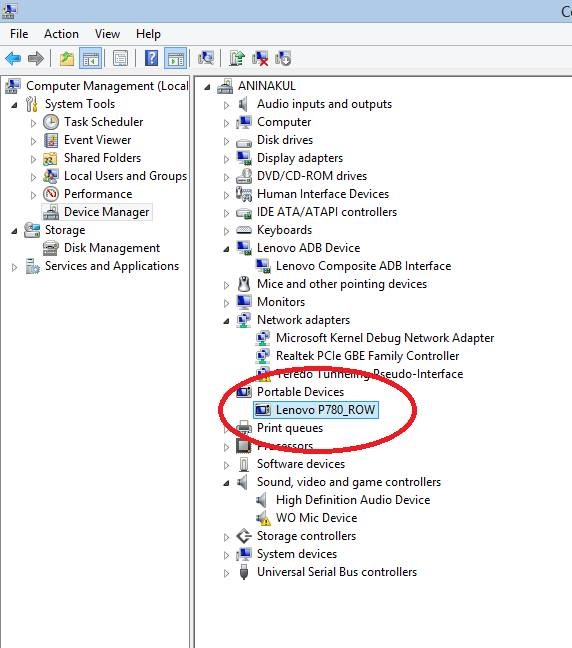
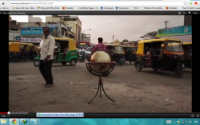


Hello sir,
i dont have any idea about these row rom and all
i have lenovo p780 s 228 bought in nov 2013.
i rooted it using i root, it was fine untill here,
later i installed miui from needrom which was row version using twrp since my mobile was not detected in my computer. later i installed alice 8.1 now i can only csee the logo when is switced on. when i connect system to flash using sp flash tools it just inisitates charging even after half n hour,
please do help me…
thank you in advance…
Is your phone ROW or Chinese based? If you buy from China then its China based. Other use your device is ROW. For ROW device you need a ROW based custom ROM. Do you know Alice 8.1 is a China based ROM? You can’t flash China based ROM over ROW device. As it stuck on boot. To flash China based custom ROM you need to install China stock ROM on your device then you can go for.
Do you have IMIE backup? If not, then do these
1. Install Stock ROM (http://sh039.global.temp.domains/~cyberkey/downgrade-lenovo-p780-jelly-bean-kitkat/)
2. Then root, then backup imie (IMIE backup is very important)
Now to install Alice
1. Switch to Chinese Stock ROM (http://sh039.global.temp.domains/~cyberkey/install-chinese-stock-rom-lenovo-p780-row-version/)
2. Install Alice
sir, i browsed so many websites and i am doing this rooting from last one year and used so many roms. your blog is really really very easy to understand for beginners also. Good work keep it. All the best.
Dear as per your say i have deleted the recovery image from the chinese rom and i have pasted the twrp recovery image when istarted the sp tool the recovery check box is not selected when i select that it says it does not have specified path what to do ??????
Basically its a file replacing. Mean you are replacing recovery.img with Chinese version recovery.image. So before deleting the recovery.img file just copy the file name and then delete it. Then paste on that folder the CN version recovery.img and rename it with the old file name that you have copied.
Please be patient with my question, as I and many people that I ask are confused by the procedures for changing the software on mobile phones. The terminology and the implications of the processes prevent people from modifying the software, as many are not familiar with the implications of the processes involved in modifying the Operating system on their android devices and would like to understand what they are doing to reduce the risk of “bricking” their equipment. So it is useful to have someone like yourself who evidently understands the processes to be able to clarify the procedures.
Your article raised some questions for me, do I understand from your article that to install the most recent version of Android one needs to use the Chinese ROM as a base, You said ;-
“But the thing is that if you are using a Lenovo P780 ROW version and you are thinking to install custom ROM then here I want to point out that maximum custom ROM specially KitKat will work only if its flashed on Chinese Base ROM.”
Another question is, “what is meant when you use the term ROM”, I have always understood a ROM to be a chip and not the software on it, which I have heard called the ROM image. Articles that I read when I am trying to work out how to change my P780 version of Android, keep referring to ROMs but seem to imply that one is not actually changing a chip but changing the software, the ROM image, on the chip.
It was the following paragraph that raised that question;-
Yea! If you flash CN based custom ROM on ROW Stock ROM then it will be trapped in bootloop. Mean soft bricked. Now question it goes to boot loop when we flash CN based custom ROM on ROW Stock ROM?
Reading on, it seems to imply that one can achieve a “software or version” change by following a set of application induced modifications to the kernel and drivers and finally the version of the Operating system, and that one did not need to change a firmware chip, and as I cannot see anywhere to access a chip in the P780 I have to assume that you do actually mean everything is achieved in software.
Finally, I would like to install in my P780 an Android system that didn’t involve any of Google’s apps and that was essentially a basic Android or Linux based system. I do not necessarily want to use the Lenovo software as I have to agree to have my personal profile and all of my personal details aggregated and stored on a database, which is a requirement every time I wish to install an app from a google store.
As I have a Chinese based lenovo P780 with a build number of S136_140306 and Android 4.2.1 could you possibly list the steps to enable me to move from my current software state to one using a European software state so that I can
(1) use local locations for my weather forecasts,
(2) not have Chinese characters in my display
(3) use an OS which will take advantage of the built in sensors for the P780 and
(4) be free of all Google apps and requirements
I am not concerned about having the most recent updates in Android, I find that staying at least one stage behind the updates allows many of the bugs to be removed. I also do not need the latest apps for music and video as unusually perhaps for me, its primary use is as a communications device. Having said that the occasional use of an app can be an advantage, but I understand that there are other stores than Google.
Best Regards and hoping for some enlightenment.
Hey, thanks for writing an article in my blog. In android ROM mean OS or operating system not the chip. You should know when you are dealing with android.
I can’t understand what you really want? Mean in the last part you have said. Do you want to change the OS?
Hey Tanmoy,
Thanks for all the above steps!! everything is working great.
I have one problem of not being able to extract the P780 Chinese ROM after downloading. can you please provide a different file or a link for 8GB chienese ROM.
Thanks in advance
Hey the file is fine, just download it again. This time make an account in Yandex then download. I think your file is corrupted, that’s why you are unable it UnZip.
Hi,
I tried downloading a new file and when I try to install it with TWRP i get an error of cannot open P780_S308_130814.zip file.
please help!!
You can’t install Stock ROM using TWRP! You need to SP Flash tool.
Hi
I bought a lenovo p780c ( I think it is Chinese clone) through Aliexpress,which is bricked after rooting.
Is it possible to unbrick ?
Please guide me.
I am from chennai ,India.
Thanks
Dr.Badri
Yes, it’s possible. You need to flash Stock ROM! As you are from India its better to flash ROW Stock ROM as Chinse device does not work here mean you will have a network problem.
Here is the guide to flash stock ROM of ROW version
http://sh039.global.temp.domains/~cyberkey/downgrade-lenovo-p780-jelly-bean-kitkat/
Hi Tanmoy,
Thanks for this tutorial ! I followed all the steps, flash successfully (green ring appears) but I’m now unable to turn on my P780… black screen, vol-/+ and power does’nt work anymore. If I try to flash again, FlashTool begins with red progressbar and stops with error 4032.
Can you please help me ?
Best Regards,
swissboy
If you successfully flashed, then it should on your Phone! Is your device ROW?
Hi Tanmoy,
Thank you for your reply. My device was on “viberom_p780_www.lenovohome.net”, I flashed it with WinXp, Flashtool 3.x… S135 must surely be in the phone, but impossible to boot and to flash (4032). So I tried many versions of Flash Tools 3.x from another Win 10 PC, and many version of USB drivers (with Win 8/10, it’s more difficult to change it if drivers aren’t digitally signed, I had to reboot with special startup settings to disabled driver signature enforcement). Finally, I installed “MediaTek DA USB VCOM Port” and tried with Stock ROM P780_ROW_S123_131231 with New Preloader. And it’s working (phew) !
I updated to version S228 with phone’s updater, but my phone is now slow. Can I flash Alice Project over S228 ? If yes, better to choose Download or Firmware Upgrade ?
Best Regards,
swissboy
You need to flash to install Alice! You can’t install Alice via TWRP! Flashing experience is more pathetic than installing ROM via TWRP and I also suffered from not flashing problem, but I am lucky that I was able to install Vibe ROM somehow! VIBE is better than both stock JB and KitKat. I also tried Alice. But the battery is not that much good in Alice so I switched to VIBE. Now I am on vibe! So i will recommend go to vibe! For any problem you can ask in fb group https://www.facebook.com/groups/lenovop780/
Hello, i am from Czech republic and i have lenovo s850. I flashed CN to Row S850 S217 150420 and i lost my imei and serial number, i fix serial number but i cant call or recieve sms because network doesnt work and i dont know why . please help somebody.
http://forum.xda-developers.com/lenovo-p780/help/imei-nvram-restore-tools-t3174563
This ought to help you.
While trying to install a custom ROM through TWRP, I wiped ‘system’ along with cache and d-cache. Now unable to boot after flushing the ROM. On powering on, backlit turns on but nothing appears on the screen. I can boot into TWRP but not in system. Can it be fixed by installing stock ROM or by fast boot. Please Help.
Yes, you can flash stock ROM anytime via SP FLASH Tool
Your download link is no longer active for the 8GB model please repost the link. I’ve been searching everywhere for it.
I have updated the link! Thanks for your hit!
Thanks for updating the link. I got this ROM from another site and I found it wasn’t stock so I wasn’t getting the full 8 GB storage space. Have you an idea how to make all of the storage space into internal data?
Okay I just got your ROM installed and I find it is the same. It is not a stock P780 ROM. The boot screen is not Lenovo. Is there no 8GB Lenovo ROMS at all?
Hello Sir
I have Lenovo p780 buy on AliExpres from china.
Now I want…
1. Flash my phone install new software and ONLY aplication what I need.
2. I want my phone to be rooted.
3. And I have only 1GB Internal storage. I want extend my memory, so I can install many games and aplications. I have 32GB sd card.
Can you help me?
You can root your device but I am not sure about expanding memory. Moreover, you don’t need it. As if you set memory card as access memory in Memory option then the data files of your games will be saved in external memory card.
Ok but how Flash ?
I have visited your site first time and you gave the complete information of installing stock rom on a lenovo device. Let me try first then i’ll ask here