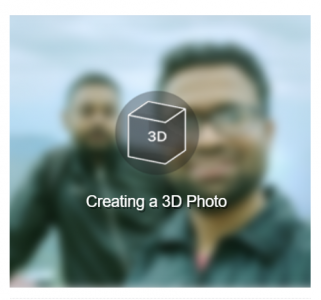You are scrolling on Facebook and suddenly stopped by an amazing image that dances with the rhythm of your Mobile movement or mouse cursor. It is called 3D photo by Facebook which had been launched six months ago. But this Facebook 3D photo can be only uploaded from iPhone, not all iPhone. If your iPhone has a dual camera mean iPhone 7 Plus and above then you can capture a 3D photo and upload it to Facebook directly or you can make a 3D image from existing any photo using Omnivirt. But once you have compiled a 3D photo you need an iPhone with dual camera to upload it. You can’t upload a Facebook 3D photo directly from Android or desktop browser.
But recently Facebook has enabled an option to upload Facebook 3D photos without iPhone. Now you can directly upload Facebook 3D photos from your desktop browser. It has been also promised then within a month Facebook will also enable this Feature with the major portion of Android phone having a dual camera.
Uploading 3D photos from iPhone is very easy and straightforward. All the jobs are done by Facebook’s iOS app. But if you want to upload a 3D photo in your Facebook news feed or stories then you have to do lots of work.
You have to understand how does a 3D photo works in the Facebook news feed. Actually, whenever we capture an image it remains in 2D or two-dimensional viewpoint. It can’t feel you what is near to you and what is far from you. But in the Facebook 3D photo the 3D effect is calculated by a depth map image. To upload a 3D photo in Facebook you have to obtain the depth map image of your source image.
Here the most obvious question arises
What is a depth map image?
A depth map is an image having information about the distance or depth between the surface of objects from a given viewpoint. A depth map is created from a source image and is typically in grayscale format.
To create 3D image first we need the depth map of that source image. When we marge depth map image with source image we get the result of 3D effect or 3D image.
How to make a depth map image?
Obtaining the depth map image of your source image is the tedious job. There are two ways to make a depth map image from a source image file. First, your image file contains that depth information embedded with image files which can be extracted to make depth map image file. But this very limited, mean Google Pixel 3 or certain HTC model phone captures images with depth information.
Second is you have to draw the depth map image by yourself either using Photoshop or online tool. Here the second method is effective. Mean you need to draw the depth map image from source image file.
There is not too much online too available to obtain a depth map image file. But if you have captured a photo using portrait mode on your Android phone then you can extract the depth map image online.
Now we come to our main objective.
How to upload a Facebook 3D image without iPhone, directly from Desktop Browser?
- Take a photo that you want to upload as Facebook 3D photo (Image should be in jpg or png format)
- Now make a depth map image of that photo ( It should be same file format as source photo)
- Rename the depth map image as the same file name as the source photo, with ‘_depth’ added (before any .jpeg or .png extension)
- For example 3DPhoto.jpg and 3DPhoto_depth.jpg
- Now drag and drop both the image files in a single Facebook post
- Facebook will compile and create 3D image
- Now just hit the Post button to upload a Facebook 3D image without iPhone directly from Desktop browser.
- Facebook will show this image as 3D and it can be viewed as 3D from a desktop browser as well as smartphone Facebook App.
Thanks to Facebook that we are now able to upload a 3D photo in Facebook without iPhone or Samsung Galaxy S10. Mean if your iPhone or Android phone does not support Facebook 3D photos to upload then you can do it using this method. so go and try it.