How to Unlock Bootloader and Root Redmi K20 Pro
Last year Xiaomi had launched Poco F1 to beat the Flagship killer OnePlus 6 now this year Xiaomi did it by launching Redmi K20 Pro to beat the OnePlus 7 Pro. This year OnePlus has failed to impress us except the display but here Xiomi takes the lead in terms of the flagship killer Redmi K20Pro. So if you are looking to explore your Redmi K20 Pro then first you need to unlock the bootloader of the Redmi K20 Pro then you need to root. So here I have mentioned how to root Redmi K20 Pro.

Warning: Flashing can potentially brick or bootloop your device. We don’t hold any responsibility for any error or problem caused by following this guide. Do with your own risks. This root method for all RAM variant of Redmi K20 Pro.
How to Root Redmi K20 Pro
NOTE: Make a backup of all your data including msg, contacts files, images etc.
A. Download Tools
- Download and install Universal ADB Driver
- Download and install adb-setup
- Download ADB FILES
- Download TWRP Recovery
- Download Magisk.Zip (Don’t unzip it)
- Download Disable_Dm-Verity_ForceEncrypt_02.04.2019.zip
- Download Patched_fstab+vbmeta+thermal.zip
B. File Preparation
- Install the ADB Driver and adb-setup in your PC and reboot it
- Unzip ADB.zip and you will get ADB Folder
- Rename TWRP-3.2.3-TwrpBuilder-violet-2019-03-22_20-44.img to twrp.img
- Now copy paste the twrp.img inside the ADB Folder
- Copy Paste vbmeta.img inside th ADB Folder
C. Enable USB Debugging, OEM Unlock and bind Mi account with the device
- Enable Developer option- Goto Settings > About phone > tap MIUI version 7 times.
- Enable USB Debugging- Goto Settings > Additional settings > Developer options > USB Debugging and enable it.
- Enable OEM Unlock – Goto Settings > Additional settings > Developer options > Enable OEM Unlock.
- Enable MI Unlock- Goto Settings > Additional settings > Developer options > tap on MI Unlock Status and then tap on Add account and device. This will bind your device with MI account if you don’t have Mi account the make a Mi account using your phone number, not email.
D. Unlock bootloader of Redmi K20 Pro
- Shut down your phone manually.
- Now hold Volume down key and Power button to enter Fastboot mode;
- Open the ADB Folder.
- Inside the folder, hold “Shift” Key then right click and select “Open command Windows here”.
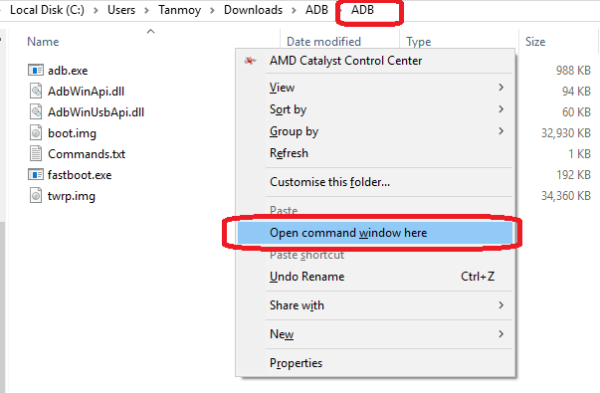
- The Command prompt will open.
- Now run the below command. If the driver properly installed it will show your device with some alphanumeric character
fastboot devices
- If its not showing your device then there is a driver problem. So install again all those drivers.
- Now Go to MiUnlock, and click on Unlock
- Download the Mi Unlock Tool
- Unzip the Mi Unlock Tool
- Run the MiFlashUnlock.exe , and sign in with your Mi-Account same as linked with your device
- Shut down your phone manually.
- Now hold Volume down key and Power button to enter Fastboot mode;
- Connect your phone to PC using USB cable and click “Unlock”.
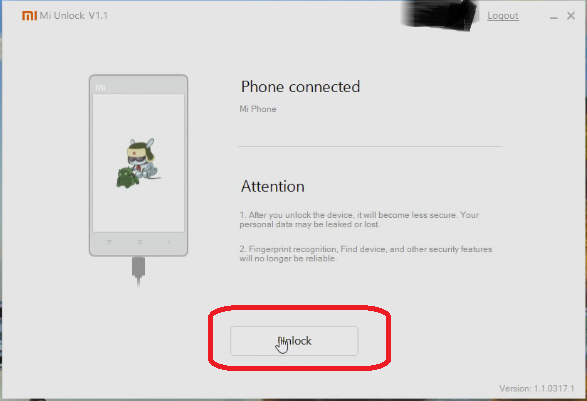
- Once the unlock process completed just hit the reboot button (You may need to wait 15 days to unlock)

E. Enable USB Debugging
- Enable Developer option- Goto Settings > About phone > tap MIUI version 7 times.
- Enable USB Debugging- Goto Settings > Additional settings > Developer options > USB Debugging and enable it.
F. Install TWRP Recovery in Redmi K20 Pro and Flash Magisk to Root
- Now connect your Redmi K20 Pro to PC via USB cable
- Open the ADB Folder.
- Inside the folder, hold “Shift” Key then right click and select “Open command Windows here”.
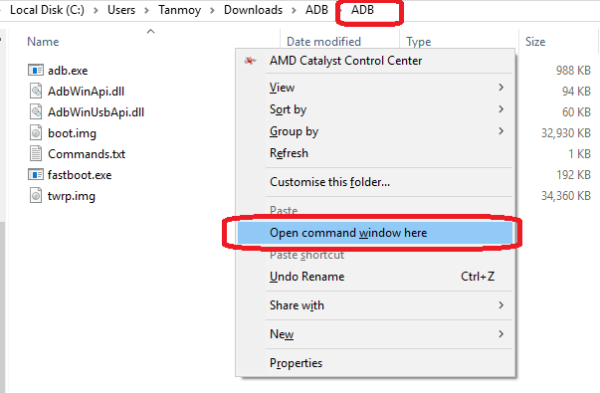
- The Command prompt will open.
- Now switch off your device completely
- Then press and hold Vol Down and Power button until it boots up in fastboot mode.
- Now run the below command. If driver properly installed it will show your device with some alphanumeric character
fastboot devices
- Now run this command to format your phone
fastboot format userdata
- Now its time to flash TWRP, so run this command (Make sure twrp.img file is present in the ADB folder )
fastboot flash recovery twrp.img
- Once the flashing process has completed, you must boot into TWRP Recovery directly from here
- So press and hold Power + Vol UP button at the same time and release the button once it shows Redmi Logo
- It will boot into TWRP recovery. And you will get a screen like this

- First you need to tap on language and set your language then tap on cancel and swipe to allow modification
- Now tap on wipe >> Format data
- Then type yes to format data
- Once it done, go to the home screen of TWRP
- Send file from PC to Mobile (Make sure Patched_fstab-vbmeta-thermal.zip file is present in the ADB folder )
adb push Patched_fstab-vbmeta-thermal.zip /sdcard/
- Again send another file (Make sure Disable_Dm-Verity_ForceEncrypt_02.04.2019.zip file is present in the ADB folder )
adb push Disable_Dm-Verity_ForceEncrypt_02.04.2019.zip /sdcard/
- Again send another file (Make sure Magisk-v18.0.zip file is present in the ADB folder )
adb push Magisk-v18.0.zip /sdcard/
- Now disconnect your phone from PC
- Now in TWRP tap on install to flash these Zip file one by one.
- First, install Patched_fstab-vbmeta-thermal.zip
- Then install Disable_Dm-Verity_ForceEncrypt_02.04.2019.zip
- Last install Magisk-v18.0.zip
- Once flashing done tap on Reboot System then tap on Do no install
- Your phone will boot and it will take some time. You need to set up your phone from scratch
- Now you have magisk manager app on your phone mean your phone is rooted
- Install Root Checker and check whether Redmi K20 Pro rooted or not.
Hope you have all the in detail idea to root Xiaomi Redmi K20 Pro, which is great phone at this price range. The TWRP is still unofficial and it has bugs. The prominent one is the low brightness while you are on TWRP.
Incoming Search:
Working method to Root Redmi K20 Pro
The easy way to Root Redmi K20 Pro
How can I Root Redmi K20 Pro
Rooting method of Redmi K20 Pro Indian variant


Can you give me the link of TWRP image too?
Check the download link. TWRP for Redmi K20 Pro is available.
Tools can’t download. So update your link download.
Which one?