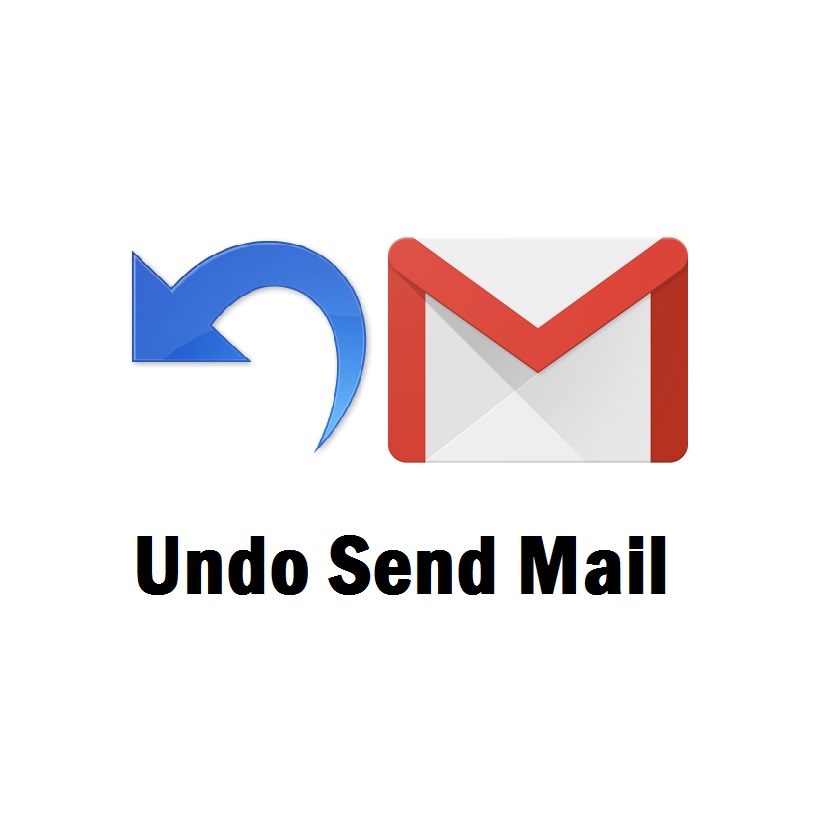This might be happened many times that you accidentally sent an email to a wrong person or something private mail to another one. If it’s in your friend circle, then you can manage it, but if the email is for an officer or business purpose, then you may need to hide your head under the table. We just bite our nails when we realize that we have sent a wrong email to the wrong person. Email sending had been like a bullet firing of a gun. Nobody can revert back the bullet into the gun. Nobody can undo or cancel the sent email. But now everything in cyber world changing its way to give you a better life. Recently Gmail added an awesome feature by which you can cancel or undo the sent email. Mean you can revert back the bullet into the gun.
To undo or cancel sent email in Gmail or Google you need to configure your Gmail account and its pretty easy. Without this configuration you can’t undo or cancel sent email in Gmail.
So how to configure Gmail to cancel sent email in Gmail?
Step 1: Open your Gmail account in standard view not the basic HTML
Step 2: Click on gear icon in the upper right corner and select “settings”
Step 3: In the “General” tab, scroll down and find “Undo Send”
Step 4: Once you find it, click on the check box to “Enable Undo Send”
Step 5: Set your “Send cancelation period“, Set it on 30 Seconds such that you can get enough time to cancel it.
Step 6: Now scroll down to “Save Changes”
Now it’s done!
Now you can Undo or Cancel Sent Email In Gmail.
How To Undo or Cancel Sent Email In Gmail
After the proper configuration that you have done above, you can cancel or undo sent email in Gmail. To undo send email just click on Undo as soon as you click on send button. Basically, you need to click on Undo within the Send Calcellation Period, which starts counting on clicking on the Send button to send an email.
So go and configure your Gmail and save yourself from accidental email sending. For any kind of confusion just comment here.