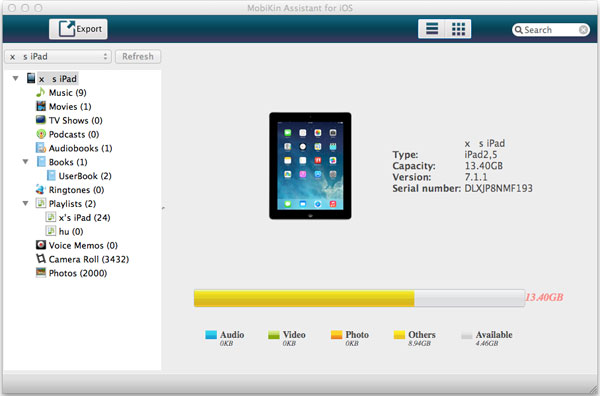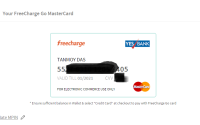How to Transfer Photos from iPhone to Mac with MobiKin Assistant for iOS
When it comes to smartphone two images comes in our mind, one is Android phone and another its iPhone. Basically iPhone is the boss of all phones. Not just only for its elegant looks, but also for its performance and feature. But the iPhone does not give all the freedom that you get on Android Phone and an iPhone user knows the limitation. Like if you want to transfer your photos from Mac to iPhone then you can easily do with using iTune, but if you want to try the reverse process mean transferring photos from iPhone to Mac is not easy job using iTune due to Apple’s high stringent security protocols. But where there is a will, there is a way-today I am going to tell you how to transfer Photos from iPhone to Mac easily using an easy to use third party software MobiKin Assistant for iOS.
Normally iPhone whether its iPhone 6, iPhone 6 Plus, iPhone 5/5S or iPhone 4S is great device to capture photos with its great camera. After clicking lot of photos on your iPhone you might want to transfer these from iPhone to Mac whether its viewing, editing or backup purpose. MobiKin Assistant for iOS do this job pretty well. MobiKin Assistant for iOS is basically All in One assistant software for iOS. You can do lots of things using this great tool like sync photos from iphone to mac, transfer iPhone music, movie, books etc. to Mac.
So How to Transfer Photos from iPhone to Mac with MobiKin Assistant for iOS?
Step 1: First Download and install the Mac version of MobiKin Assistant for iOS.
Step 2: Now install MobiKin Assistant for iOS on your Mac
Step 3: Install iTune on your Mac, if its already installed then skip this step
Step 4: Run MobiKin Assistant for iOS on your Mac from the desktop icon, it will show like this
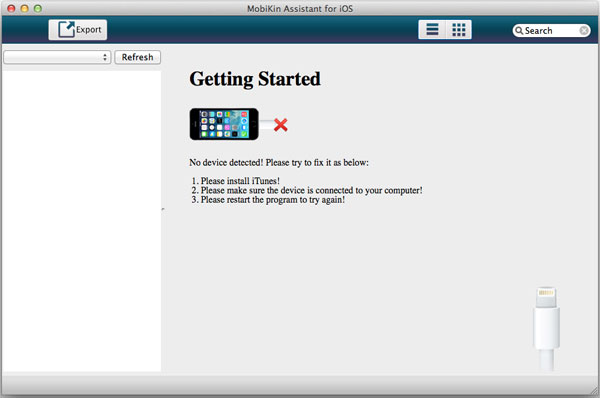 Step 5: Now connect your iPhone to Mac using data cable. Once it connected it will show like this.
Step 5: Now connect your iPhone to Mac using data cable. Once it connected it will show like this.
Step 6: Now select those photos you want to transfer, once you selected just hit the “Export” button. 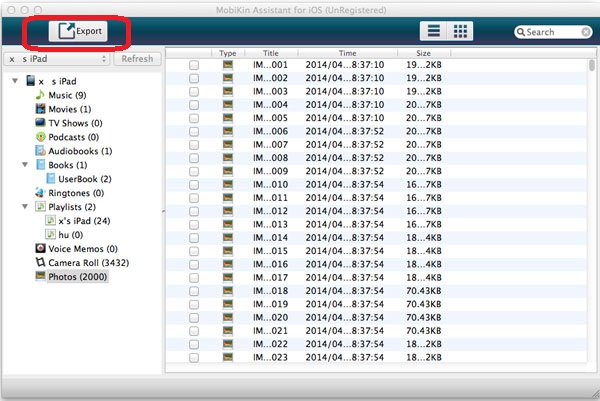
Now you have successfully transferred your photos from iPhone to Mac using the MobiKin Assistant for iOS and you know how to transfer photos from iphone to mac. Here I want to mention that if you have a Windows computer, then don’t worry as there is a Windows version of MobiKin Assistant for iOS. Incase any kind of confusion just do comment here.