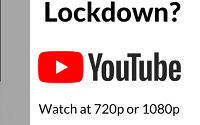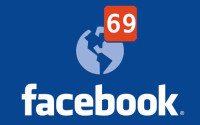How To Root Moto X Pure Edition [100% Working]
Motorola just rocking market by launching one by one new killer smartphone. Motorola recently launched Moto G 3rd Generation then Moto X Play and now Moto X Style and Moto X Pure. Moto X Pure is totally stunning phone. But I am not going to give you a review on Moto X Pure but I will tell you how to root Moto X Pure. Rooting always gives you an one step ahead access to your phone provided you know proper things about it. So before you root your Moto X Pure just do a google and know the pros and cons of rooting android phone. If you are comfortable with rooting then read this tutorial properly line by line to root your Moto X Pure. Here is short guide about how to root Moto X Pure.
Disclaimer : By attempting any of the processes listed in this thread you accept full responsibility for your actions. I will not be held responsible if your device stops working, catches fire, or turns into a hipster and claims to have been modified before it was cool.
How To Root Moto X Pure [100% Working]
NOTE: Backup all your files like photos, video, mp3 including contacts, SMS etc to your computer as unlocking the Moto X Pure Bootloader will completely wipe/delete all files on the device in step B.
A. Download tools
Download Universal Windows ADB Driver
Download Moto X Pure TWRP Recovery
Download UPDATE-SuperSU-v2.46.zip
Download 15 seconds ADB Installer (9.1 MB)
Download Motorola Driver
Download ADB FASTBOOT FILES.zip
B. Enable USB debugging and OEM Unlocking
- Go to Settings > About phone, and then tap ‘Build number’ 7 times or until you get the message ‘You’re now a developer!’.
- Go back to Settings, choose ‘Developer options’. Find the ‘USB debugging’ option and enable it.
- In the ‘Developer Option’ you will also find the ‘OEM Unlocking’ option, just enable it. It will ask for your PIN/Screen unlock code to enable it.
C. File preparation
- Copy and paste the SuperSu Zip file to your Phone’s external memory from your PC.
- ADB FASTBOOT FILES.zip and select Extract to “ADB FASTBOOT FILES” folder
- Now put the twrp-2.8.7.0-clark.img file in ADB FASTBOOT FILES folder.
D. Driver Installation on Moto X Pure
Install Universal Windows ADB Driver on your PC then install Motorola Driver and restart your PC.
E. Install ADB on Your PC
- Run the adb-setup-1.3.exe file, now you will see a command prompt
- Just type Y and hit enter to all the prompts until you get All done like this
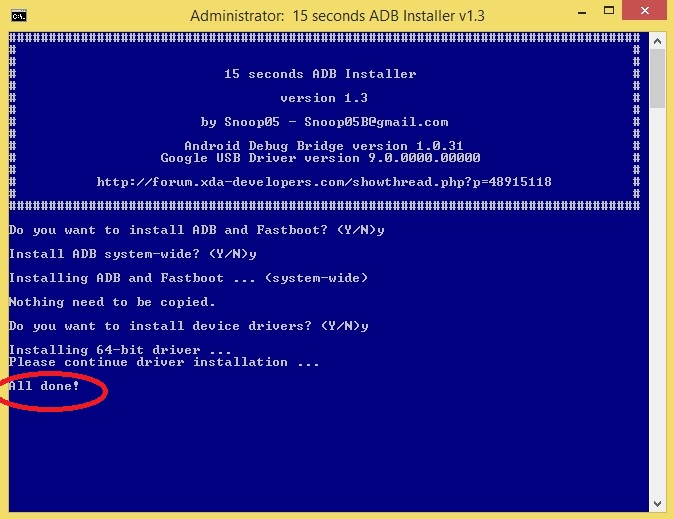
Once it’s properly installed the windows will automatically close.
F. Unlock the Bootloader in Moto X Pure
- Connect your Moto X Pure Edition to your PC via USB cable
- Once you connect to PC, you will get a pop up on your Moto X Pure
- Just tick the “Always allow from this computer ” check box and tap OK
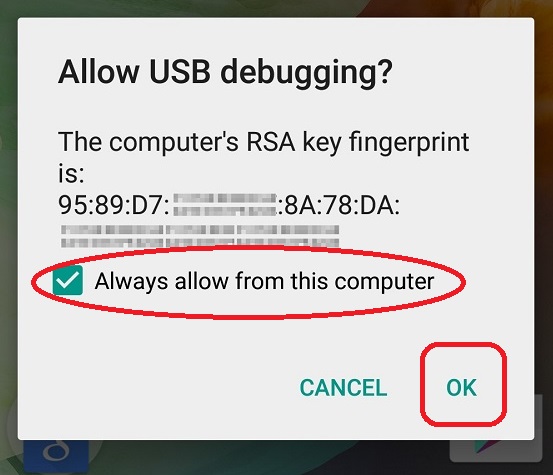
- Open the “ADB FASTBOOT FILES” folder in your PC
- Inside the folder, hold “Shift” Key then right click and select “Open command Windows here”
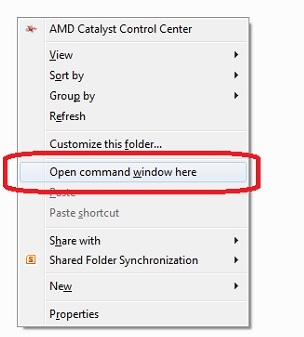
- Now type this bellow command
adb devices
- Now you will be able to see your device or Moto X Pure. Mean driver installed properly
- Now disconnect your Moto X pure from PC, don’t close the command prompt.
- Put your device in fastboot mode (power off, then press the power and volume down buttons simultaneously).
- Now connect your phone to PC via USB
- Type this command and hit enter
fastboot oem get unlock
- It will return some strings
- Now right click inside the command prompt and choose Mark then select those 6 line returning strings and hit enter on Keyboard to copy those lines
- Now open this link and paste there like this
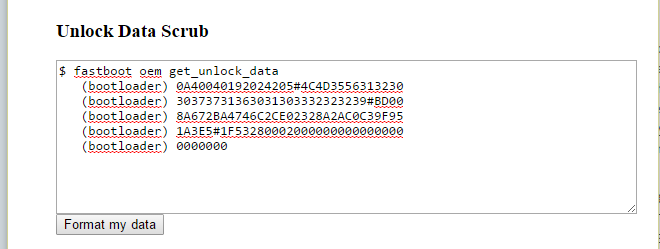
- Now hit Format my data and you will get like this
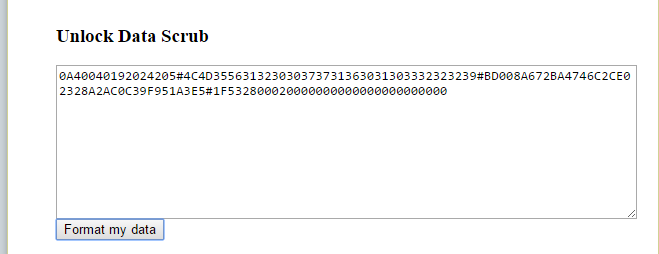
- Just copy this whole text and paste it on a note pad
- Go to this link and create and Motorola account, if you already have then skip this step
- Now open this link on your browser, and paste the text that you copied on step 16 like this.
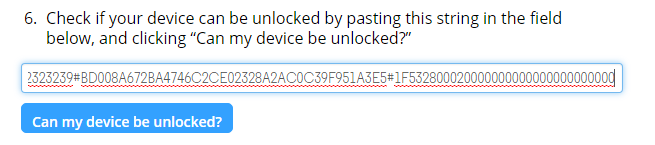
- click on “Can my device be unlocked“
- Then choose agree and click on Request Unlock Key
- Now you will receive unlock key via email. Just copy the Unlock Code from mai
- Now type this command “fastboot oem unlock your unlock code” like this pic and hit enter

- It will return unlock successful, mean bootloader is unlocked
- Now grab the phone and tap power button to start. You will get an warning and it will boot to android.
- Disconnect your Phone from PC and don’t close the CMD Window
Now your Bootloader is unlocked in Moto X Pure. Don’t close the CMD Window
G. Install TWRP recovery and flash SuperSu on Moto X Pure
- Just check USB Debugging and OEM Unlocking in turn on
- Now connect your Moto X Pure to PC via USB
- In the command prompt type this and hit enter
adb reboot bootloader
- Your phone will reboot and boot into bootloader mode,
- Type this command and hit enter, just make sure twrp-2.8.7.0-clark.img file is in ADB FASTBOOT folder
fastboot flash recovery twrp-2.8.7.0-clark.img
- It will return finish once the flashing process complete
- Now take you phone and use Volume UP or down Key to navigate “RECOVERY MODE”
- Once you find RECOVERY MODE just press Power button to enter in recovery mode
- You will see TWRP recovery mode, tap on Install
- Browse and select UPDATE-SuperSU-v2.46.zip ( If you put in exrternal then browse external)
- Swipe to confirm the flash
- Once done do Wipe Dalvik & Cache then tap on Reboot System To Restart
- Your OnePlus 2 is now rooted.
- To check whether OnePlus 2 has root access or not, just go to Google Play Store and install Root Checker and run it.
Hope you have understand this The Mahabhata type guide, in case any confusion or problem just comment here.