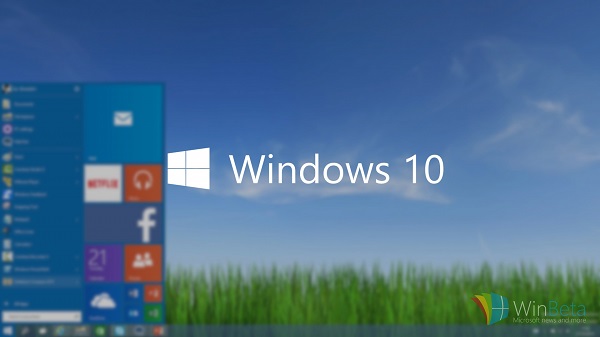Only five more days remaining to launch Windows 10, I am pretty much excited to upgrade my Windows 7 Home Premium to Windows 10 RTM version for free. Not only me, one of close friend, who is using pirated Windows 7 Ultimate also excited to upgrade to Windows 10 for free from pirated Windows 7/8.1. But to get free Windows 10 in spite of any version whether genuine or pirated you need to install Windows 10 Insider Preview, and if you are in a hurry and you don’t have blank DVD or optical drive on your PC then its better to install Window 10 from USB flash drive or pen drive. Today I am going to tell you how to install Windows 10 from USB flash drive.
Installing any OS from USB has many benefits, first of all, you don’t need any blank DVD or that burning the Windows ISO image. Another is installation process is much faster in USB flash drive method than DVD as files get copy faster in USB method.
Now lets install Windows 10 from USB Flash Drive. As Windows RTM version is not launched I am going to demonstrate this using Windows 10 Insider Preview Build 10130
First Download the ISO file of Windows 10. You can download the Windows 10 Insider Preview Build 10130 from this given links bellow for UK English language.
| Editions | Link to download | |
|---|---|---|
|
Windows 10 Insider Preview (x64) – Build 10130 Language: UK English SHA-1 hash: F5344461FBCEA59C105994C72E7E328DF8F8CDD2 |
Download (3.77 GB) |
|
|
Windows 10 Insider Preview (x86) – Build 10130 Language: UK English SHA-1 hash: F27A4B292382D1196AE607F95AD609A33021CC48 |
Download (2.79 GB) |
Before we going to install Windows 10 from USB flash drive we need to make a Windows 10 bootable USB flash drive as like we make bootable DVD just by burning the ISO of Windows 10.
How To Make Windows 10 Bootable USB Flash Drive
- Download Refus software for Windows
- Now run the software (No installation required)
- Plug an 8GB or more than 8GB empty USB flash drive or pen drive on your PC
- Make sure your File System selected as NTFS
- Now click on the DVD/CD icon to browse the ISO file or Windows 10
- Now click on Start to make Windows 10 bootable USB flash drive.
It will take some minutes to complete the process. Once done, close the program and safely remove your USB flash drive or pen drive.
Now your USB flash drive is a bootable Windows 10 and ready to install Windows 10
How To Install Windows 10 From USB Flash Drive
- Now plug in the bootable USB flash drive on the PC where you want to install Windows 10
- Restart the PC and access the BIOS (There are some specific function keys to access BISO, google it according your PC)
- Now set USB as first boot priority device
- Restart the PC again
- Now boot from USB
- Follow the steps to install Windows 10 as like you install Window 8.1 0r 7
Hope you have successfully installed Windows 10 from USB flash drive or pen drive. For any query do put your comments her.