How To Install Stock ROM On Lenovo K3 Note ROW Version
Hi Lenovo K3 Note users of India! If you are from India and you are using the Lenovo K3 Note (K50a40) then its the ROW or Rest of the World version. Have you rooted your Lenovo K3 Note ROW version within the warranty period? Then you should know that you can’t claim the warranty, if your Lenovo K3 Note ROW Version is rooted, as its violate the terms and condition. Then how to unroot the Lenovo K3 Note ROW version. There are many apps to unroot device, but at the end of the day there exist some trace by which company will know that your Lenovo K3 Note ROW version once rooted. So how to claim warranty?
Not only warranty, if your device is soft bricked and not opening or freeze in bootloader as you have tried to install custom ROM on Lenovo K3 Note ROW version. How to get back your device?
In this kind of scenario the best way to unroot or bring back your device is to Install Stock ROM On Lenovo K3 Note ROW Version.
Yes! Installing the stock ROM or Official ROM can bring your device back to the factory condition. Same as when you first access your Lenovo K3 Note ROW version. So how to Install Stock ROM On Lenovo K3 Note ROW Version? Here is the guide that you need to follow to install the official ROM in Lenovo K3 Note ROW version.
How To Install Stock ROM On Lenovo K3 Note ROW Version
NOTE: THIS METHOD IS FOR ROW VERSION OF LENOVO K3 Note (K50a40), DON’T TRY ON CHINESE VERSION
A. Download Tools:
Download Driver for Lenovo K3 Note
Download flash_tool_v5.1436.00.000.rar
Download K50a40_S112_150
B. File Preparation
Unzip or UnRar all the above file you downloaded.
C. Enable USB Debugging
Go to Settings>> About>> Build number and tap it 7 times to unlock Developer options. Then return to Settings>> Developer options and tick the USB Debugging option.
D. Install Driver
Install the driver then restart your PC, then connect your phone to PC via USB cable and wait till Windows configures it. Make sure the USB Debugging is enabled in this process. Once the configuration has completed, again restart your PC.
If you are using Windows 8 or Windows 8.1 then you may face problem to install the driver so follow these steps to install an unsigned driver.
For Windows 8:
1. Win + I -> Change the computer settings -> General -> Special boot options -> Restart Now.
2. When you turn off the tap Diagnostics -> Advanced Settings -> Boot Options -> Restart.
3. A menu appears, select it in the “Disable the mandatory driver signing checks” – for this you have to press F7.
For Windows 8.1:
1. Win + I -> Change the computer settings -> Update and Restore -> Restore -> Restart Now.
2. When you turn off the tap Diagnostics -> Advanced Settings -> Boot Options -> Restart.
3. A menu appears, select it in the “Disable the mandatory driver signing checks” – for this you have to press F7.
E. Install Stock ROM On Lenovo K3 Note ROW Version
NOTE: Before doing this process make sure you have backup of contacts, SMS, call log or files in internal memory. As it will format your whole phone.
1. Charge your phone up to 80% and disable all those firewalls or antivirus on your PC
2. Run as Administrator the flash_tool.exe, that you will find by extracting flash_tool_v5.1436.00.000.rar
3. Click on “Scatter-loading” and browse the scatter file MT6752_Android_scatter.txt, you will find this in target_bin folder inside the K50a40_S112_150
4. In the menu “Option” tab, go to “Download”, and put a “tick” in the “DA DL All with Checksum”;
4. Now choose the Firmware Upgrade option like this
5. Now hit the Green Download button like this pic
6. Now turn off the phone and remove the battery for at least 5 seconds, then put the battery back.
7. Connect your Phone to PC via USB, this will start the flashing process.
8. Once the process has completed, we will see a huge green check box. Now we can disconnect the phone from the cable.
9. Now switch on your phone, it will take some minutes for first boot.
10. You have successfully installed the stock ROM or Official ROM on Lenovo K3 Note ROW version.
If the flashing process does not start just remove the battery then put it back and repeat the process or install the driver properly. Do comment for any doubt or question. 🙂
Incoming Search
Flash Stock ROM On Lenovo K3 Note ROW version
Install Official ROM On Lenovo K3 Note ROW version
Flash Stock ROM On Indian Version Of Lenovo K3 Note


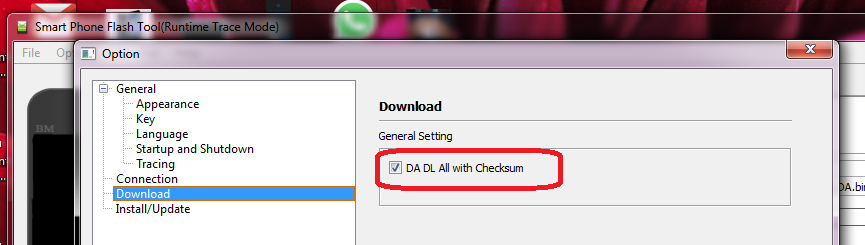
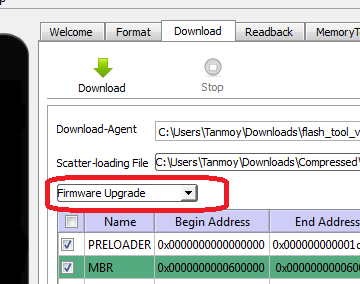
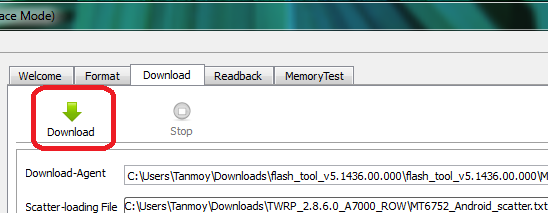

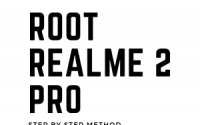
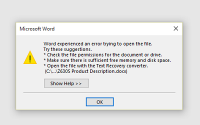
Hi buddy, I have Lenovo K50-T5 purchased from China. Could I use this tutorial and install K50a40_S112_150610_ROW ? Is this ROW multilenguage and does google app work?
Yes! You can install ROW version ROM on Chinese device but you may face network problem in China.
Hi Dusan, do you have already installed the ROW custom? I also have a K50-T5 and wanted to know if it works.
Yes you can.
I followed this guide and the K3 works fine. But there is an issue: the smartphone doesn’t recognise the SD card. Do you know the cause? Thank you.
I have the same problem. But not the same way. I had it by flashing k50t5 ROM on my k50a40. I hope reverting to fixes the problem.
No I didnt install ROW on my K50-T5. I will wait for good ROW.
Just install Indian ROM (K50A40) on my K50T5 (Chinese). Using SP flash tool. Everything works fine.
Is there any network problem?
hey, i want to do the same thing, can u provide me with the steps and the required files?
I have a problem. While the phone was flashing it disconnected and stopped at 6%. Ended itself so have to flash it again. Now it is stuck on 0%. what do I do? It’s been a while now since I started flashing. 🙁
Hi. I am using a china version but flashed the ROW. How can I root this phone? thanks!
preloader mt65xx is not instaling … when i connect my k50a40 without battery …. preloader mt65xx starting istalling … before finishing instaling my device change to charing mode … and preloader mt65xx is not installed … device manager doesn’t show mt65xx in other device catagories …plz help me
Uninstall the Lenovo driver and restart your PC, then install the driver keeping your phone on.
Indian ROM works great on my K3 K50T5 (from Aliexpress)
Using SP flash tool. Everything works fine.
i tried to do the above procedure but the download isnt started but the drivers are installed and the pc detected the phone . can u give me a solution . mine is ROW version only
can I install different ROMs on my k3 note using the same method you described above? and what’s the difference between k3 note stock ROM n ROW
No! Every ROM has its own installation process, moreover same like either flash using SP flash or flash using TWRP.
Stock ROM and ROW are not two different things. Lenovo makes phone in two versions, one is Chinese version and other is ROW (Rest of the world). As I am from India I am using the ROW version. And this the ROM for ROW device not Chinese made.
in your comment “Lenovo makes phone in two versions, one is Chinese version and other is ROW” you seem to be saying that there are two different phones. How are they different besides the software installed?
I just installed it on a Chinese phone and it worked OK. Upon restart, it recognized both of my SIM cards and carrier networks. Now it is downloading the first 17mb update via WLAN. I am in Brazil.
Are the OTA updates working fine? I have read some people complaining about problems.
Also, I have the OTA updates in zip files. Can I flash them or should I just let them update over WLAN?
All OTA updates worked fine. I’m now running on the latest S121 build.
The only thing that does not work is the proximity sensor. This is a problem with the ROM not my phone. I know because #1 they sell lots of protective flip covers in China that use that sensor to turn the screen on/off. And… #2 … I tried out the Cyanogenmod 12.1 ROM and the proximity sensor was working with that. Too bad CM 12 is really bad – lots of other things don’t work.
So far this ROM seems the best. But I want to use the proximity sensor!
double-tap to wake also does not work with the latest S121 OTA update.
How about camera performance? Is it same or better in low light environment
can i flash k50t5 custom or official roms/firmware in my k50a40………………….
On ROW device you can only flash those custom ROM that made for ROW. You can’t installed CN or Chinese based custom ROM on ROW device. Though there is way and I will soon publish the article till then don’t mess up with it as it may cause soft brick your device.
Does it have Google play installed?
Yes it have!
why my comment not posting
I think you have tried to spam that’s why comment removed!
Thank you very much it works fine! I am using Windows 10 and my phone is Lenovo K3 NOTE chinese version brought from Aliexpress.
is there is any best custom rom for k50a40 k3 note
This version is so far the best ROW (Rest of the World) Firmware for Lenovo K3 Note.
I am using Chinese Edition of Lenovo K3 Note which I brought it from AliExpress and it works so far so good and the good part is google play is installed and the system is updating it self. Thank you very much for your great help I got two major system updates ever since I updated the firmware.
lenovo official rom comsumes 60-80% of ram only aprox 500mb available for users from 2GB is there is any custom rom available which ram usage is not high.
Yes that the bad developing by lenovo… You can root your device and remove those unnecessary system app by using system app removeer to free some space.
Thanks Sir! Successfully Insatlled Stock Rom
a 7000 rom compatable for k3note boss
No dear! Only flash those rom which are compatible for particular device !
How to install drivers on Windows 10
can i install the row rom on my k50-t5????
Yes you can flash ROW ROM on CN device vies versa!
Can i install vibe ui 2.8 update in k50-a40
Can’t help!
If it is possible to make a video to explain how to install a ROW version on a Chinese version of lenovo k3 note?
Thanks.
great works great on my K3 as well…
Will I get ota updates after completing this procedure?
Yes you will get OTA UPDATE as its stock ROM!
yarrr……super ..flash ..but any new rom available in market????
I have succeeded in installing both the Chinese and ROW versions of the rom on my K50-T5. After flashing I turn on the phone and I can hear it bootup. The phone vibrates and responds to touch and buttons but the screen has a gray background with black vertical stripes. The screen was working fine before the first flash. I have tried flashing it multiple times with roms download from different sites and different versions of SP flash tool. Does anybody have any idea whats going on here?
Have you flashed ROW ROM on your Chinese version of K3 NOTE? Have you flashed it using an SP flash tool?
is OTA update working ??
if we update it’ll be 112 to 117 ????
Working !!! thanks very mush , here is 112 update, install it then go to options and go to system update and it will update to 121 version, i happy now 😉
i followed every process but flashing doesnot start.
Flashing does not start mean driver not installed, mainly the preloader driver.
This is original version k50a40 we can update phone
Hi
I did make a posting sometime ago – about 3 weeks ago. I don’t see any response to it, howcome? Moveover, it has been removed without any response? What do I need to do to have a response to my posting?
Best regards
Deepak
May I know what’s the problem you are facing? Moreover, everyday I receive lots or queries so sometimes its become hard to solve everyone’s problem as it’s not a forum.
Thank you so much. I can solve all Pb. at this room.
You give me more and clear data.
I was hopeless after getting this phone from China and tried this with little hope. You clearly saved my phone bud. Thanks a million!
Is there any custom rom for k3 note k50 a40 having android version 6.0 MM?
Dear Tanmoy Das
I had downloaded all files given avobe and followed all steps, but after flashing stock rom row, my sim card not detected
Pls help me to resolve it…
You can make a factory reset!!
File download limit exceeded. Pls upgrade link and provide new link
Login into Yandex using Google or facebook to download the file.
100% complete…
Initializing….
Complete…
Choose SIM..
Choose Wi-Fi
Add Google Account..
It is downloading 17 MB update now! ………… Done… Installed
Again downloading another update file 332 MB…
The phone is Android 5.0 now. I hope it wil be 6.0 today as 6.0 ROM is already released for ROW.
I have not tested everythinh, hope everything will be fine.
Thank you very much.
Kindly help other who are facing problem..
I was installing on Lenovo K3 Note brought from China and it had Vibe UI 3.1_x ST in it.
Hi, I am waitting around 10 min on downloaded screen not any response !!!! not loading bar not any thing on phone screen !!!! who much time take this process ?
i have rooted my phone with CWM. now its unrooted but still CWM recovery is installed.
maybe thats why its not working for me.
can u plz tell me any solution for this
i want to remove CWM and get back to stock recovery.
thanks in advance
You need to flash Stock ROM then!! Be careful while flashing stock ROM. Before that make an IMIE backup
Thank you. I bought a Chinese K3 Note from Chine and this does exactly what I want. Haven’t tested it but looks all good. Thanks for taking the time to write this up.
I’ve just ordered one from ever buying after I smashed my Nexus 6 screen ($150+ to replace!!) so this will do for the next 12 months till the company buys me a new one. I will however be following this guide, look forward to it and thanks for taking the time to write this up!
Ok just received mine. Will this guide work for Lenovo K50-t3s, current build number is Lollypop 5.0 with k50-t3s_S205_151118_ROW?