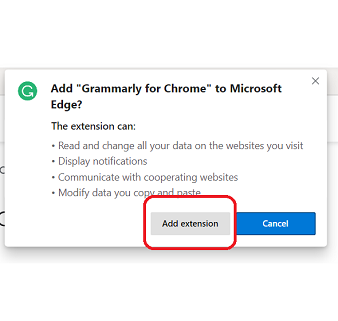The all-new chromium based Microsoft Edge browser is really cool and smooth. If you have switched to this new Microsoft Edge browser from Google Chrome but you are missing all those Google Chrome Extension then here is a trick. Microsoft Edge browser allows you to install the Google Chrome extension on your Microsoft Edge browser. This is really great mean you can use your old Google Chrome extensions on Microsoft Edge browser.
As the Microsoft Edge browser comes with chromium heart mean it supports Google Chrome Extension. Thanks to Microsoft that it opens the door to download and install the amazing Google Chrome Extension on Microsoft Edge browser.
By default, you will not be able to download and install Google Chrome Extension from Chrome web store on Edge browser. You have to do some tweaks. Here what you need to do to install Google Chrome Extensions on Microsoft Edge Browser.
How To Install Google Chrome Extensions On Microsoft Edge
- Open Microsoft Edge browser
- Click on the threes dots just in the right upper corner
- Now hit on Extensions
- Now just enable Allow extensions from other web stores
- Now open https://chrome.google.com/webstore/category/extensions this URL
- It will open the Chrome Web Store
- Now search for the extension that you want to install and tap on Add to Chrome
- You will get a pop up for confirmation. Just hit add extension
- Now it will automatically download and install on your Microsoft Edge browser same as GooglemChrome.
- If you want to remove that extension then you can do it from the extension settings option
Installing Google Chrome Extensions from Chrome Web Store is pretty straight forward and removing also. This is a realy great feature if you want to switch to Edge from Google Chrome.