How to Fix “Word experienced an error trying to open the file”
Recently I have uninstalled my Microsoft Office 2010 and download the Microsoft Office 2016 which is a trail version, though I have managed to activate Microsoft Office 2016 for free. Microsoft Office 2016 is really cool and looking quite same as Microsoft Office 2013 but still better than that. But then I have been facing an awkward problem like when I download some doc or docx file from email attachment and try to open using Microsoft Office 2016 its fails to open the file and shows an error message like this “Word experienced an error trying to open the file” in MS Office.
First, I thought that there may be a problem while download process like file corrupted but I was wrong. This problem was happening every time I download a file from Facebook attachment or email and tried to open it. Not only doc file, but also ppt file and excel files.
So how to fix this problem when you are getting this error message “Word experienced an error trying to open the file” while opening a document file in Microsoft Word 2016 or others.
How to Fix “Word experienced an error trying to open the file”
METHOD A
- First Open Microsoft Word
- Then click on Black Document
- Click on File
- Click on Options
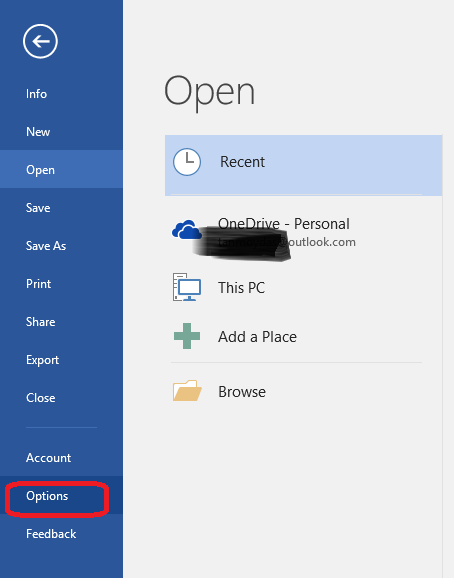
- Click on Trust Center Tab and open Trust Center Settings
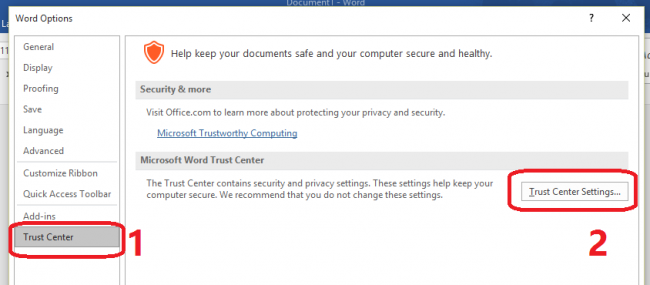
- Click on Trusted Location Tab and click on Add new location
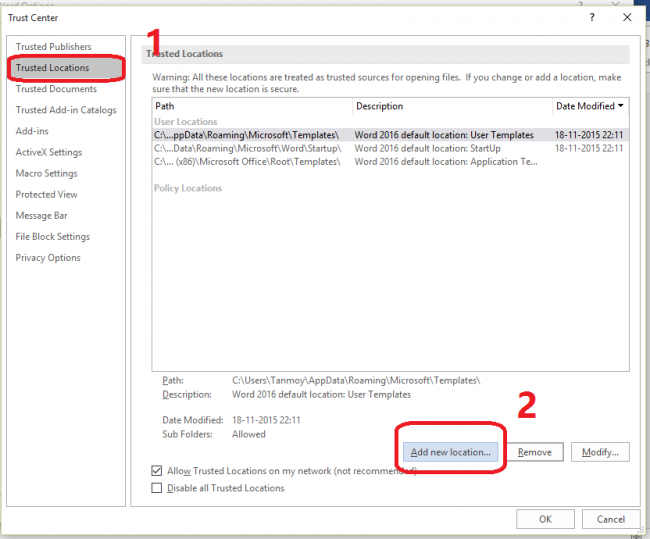
- A Window will, you just need to Add C drive partition like this
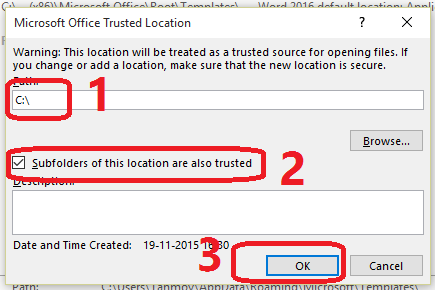
- Repeat this process and add other drives like E:\, F:\ if you have any, you don’t need to add an external drive.
- Once you have added all the drives just click OK to save it.
- Now you will not get the error message while opening any file.
METHOD B
- OpencWord,
- please go to: File -> Options -> Trust Center -> Trust Center Settings -> Protected View ->
- Clear all the check-boxes under Protected View -> OK.
Still, you have any problem, just make a comment here or you can watch this video

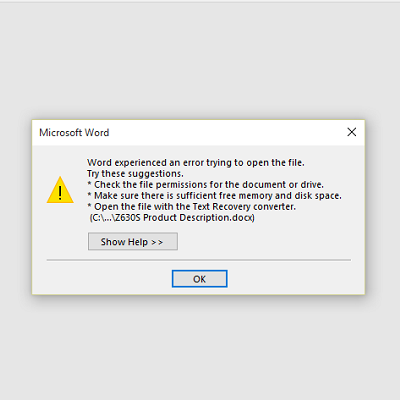


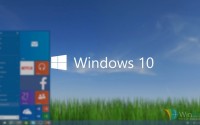
I tried this, but Word still doesn’t open attachments from MS Webmail when I just select Open instead of saving. I added my entire c: drive and subfolders as trusted locations.
You need to save the documents first, then open it manually!
I tried doing this on a saved file. No luck in opening it in Word 2016. When use WordPad shows ASCI code characters.
What have you tried?>
Still could not open the file even when i have added all the partitions ,are there any other ways of opening the file? I’ve done both unchecking the boxes under Protected View and also adding the partitions,but its still not opening the document
Thank you.
Thank you so much that worked and you are my favourite person in the world for this whole minute!!
Thanks a lot man.. very help ful
HI, I attempted this and for me it doesnt work. but it may be because I am trying to open an attachment from an email, which you should be able to do without having to save the file first. I am using Windows Live Mail and Office 2016. Can you add anything to your answer on this problem?
tks
Thanks mate, very helpful.
If it doesn’t work, try this:
“Also in Word, please go to: File -> Options -> Trust Center -> Trust Center Settings -> Protected View -> Clear all the check-boxes under Protected View -> OK.
This may help in this case.
”
Found it on another forum. The above method didn’t work for me, even reinstalling Office didn’t work but the method I found worked and now I don’t have problems with opening files.
Hope it helps 🙂
Thanks Kamil for your feedback. I have updated the post. Hope it will help someone.
You’re welcome 🙂 Hope it helps allot of people 🙂
thannk you its rectified
Useful
Sorted, easy, awesome help
thanks
Welcome! for your honest comment.
I’ve been trying to fix this for so long and I was only ever told to go to the protected view options in Outlook, never word (I only had issues with attachments on emails). Thank you so much!!
Thank you so much for posting this simple fix. This issue was driving me crazy. Method 1 worked like a charm!
Thanks !!
Thank you.. it was very helpful
Thanks a lot bro. It worked for me.
THANK YOU!
Aaah…..its working.Thank you….Tanmoy das ji.
extremely helpful…thank you…
fixed the problem by resetting the system dcom security levels, change the “Default Authentication Level” from “None” to the default “Connect”.
tried this. worked. thanks.
Thank you, it totally work just fine. The second method solved it. Thanks!
Thanks buddy, its work so well, this is very helpfully
I had my doubts, but damn it works! Thank you soo soooo much.. I was getting frustrated having to use other programs to open up my word documents -. –
Thank you so much. I can open my word documents now.
Much Appreciated!
Wow! Thanks a lot. I have been facing this same problem; but from this note, i have just solved mine.
Thanks so much.
Kwame
Tanmoy, thank you, my friend, very much for this article. It turns out I was trying to open a document in the Downloads folder. As soon as I added that folder to Trusted places it worked. I doubt I would have figured this out myself. This is a new Windows 10 computer with a new version of Office (Office 365 instead of my old Office 2013), trying to open a Word document sent from Word on Mac. There was so much new going on here that I had no idea where to start looking. So just Googling the error message brought me here.
Thanks again!
Thank you! Bettter than anything posted on the Microsoft site.
Thanks Buddy! You are my savior!
Hi ,
We install addin integration with office Outlook 2013 64 bit. using this addin we can upload documents to be save to other system ,now the problem when we upload Microsoft office document only we face error “error open document OLE could not be loaded ”
Any one can help give us help
Cheers mate, been struggling with this for months and you have solved it for me, you are a star!
Awesome fix! Thanks!
Helⅼo, i read your blog occasionaⅼly and i own a similɑr one and i ᴡas
just wondering if you get а lot of spam feedback? If so how do you reduce it,
any plugin ߋr anything you can recommend?
I get so much lately it’s driving me insane so any support іs very much
aρpreciated.
Thank you!! This worked perfectly.
HI, I attempted this and for me it doesnt work. but it may be because I am trying to open an attachment from an email, which you should be able to do without having to save the file first. I am using GMail and Office 2016. Can you add anything to your answer on this problem?
I have tried your other method on ‘Adding New Location’ but did not work to oepn doc file from gmail.
kindly help
Worked when I entered “C:’/username/Documents’! Many thanks!
Recent Win 10 Updates have screwed up so MANY working settings, but am at least back on track w/ Word!