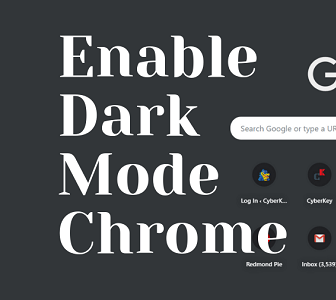The dark mode is the new trend. In the last couple of months, we have seen how YouTube Twitter and other apps had been adopting dark mode in their UI. The Facebook Messenger has also enabled dark mode officially though you need to do some tweaks to enable dark mode in Facebook messenger. The same thing is applicable to Google Chrome also. You need to enable the dark mode in Chrome browser. This method is only for desktop browser, not android Google Chrome.
There is a great advantage of dark mode and in the Android device it more. Apart from low power consumption dark mode gives your app of software UI a new look. It also gives less stress to your eyes. If you have long run days with your browser then I would recommend enabling dark mode your Google Chrome browser.
In this article, I will discuss two methods to enable dark mode in Google Chrome. This first one direct method or active method and the second one is the indirect or passive method.
How to enable Dark Mode in Google Chrome Desktop Browser
Active method
- Open Google Chrome
- Click on the three dots
- Help>>About Google Chrome and make sure Your Google Chrome version 74 or above. Otherwise, update it
- Now close Google Chrome.
- Now Right click on the Google Chrome Shortcut on Desktop
- Then select Properties
- Now modify the target. Just type below code at the end by giving a space
--force-dark-mode
- It will look like this
- Make sure there is space between chrome.exe” and –force-dark-mode
- Now click on Apply then hit OK
- Now Open Google Chrome, it will open as dark mode enabled.
- Whenever you will Open Google Chrome through this shortcut then Google Chrome will open in dark mode.
- In case if you open Google Chrome via Taskbar not the desktop shortcut
- Right Click on Google Chrome on taskbar then Right Click on Google Chrome and select Properties and do the same
- If you want to disable the dark mode then do the same process and remove the code that you have added in step 7 in target option.
Passive method
This method is only applicable to Windows 10 PC. This is nothing but changing the Windows 10 Colour UI to dark from light to get Dark mode in Chrome. Here are the steps
- Click on Start
- Then click on Settings
- Click on Personalization>>Colors
- Scroll down and Change Choose your default app mode from light to dark
- This will enable Google Chrome dark mode indirectly.
- And you can revert it back by switching to light from dark.