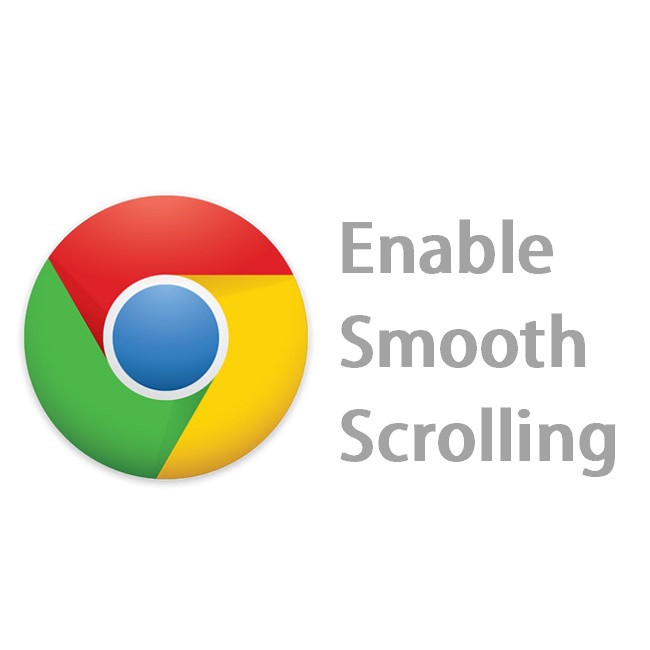Smooth scrolling is one of the things that first attract me on Microsoft Edge browser on my Windows 10. Smooth scrolling feels like you are scrolling over silk and its pretty nice experience. If you have tried Microsoft Edge browser then you probably noticed that. But I loved to work on Google Chrome despite it consume much RAM though I found a way which mitigate the RAM usage on My Laptop. Since I love Google Chrome and it is my default browser I eagerly wanted this smooth scrolling feature on Google Chrome. Thankfully I enabled smooth scrolling on Google Chrome which is by default disabled.
So if you love smooth scrolling which is like silk like scrolling browsing experience then just need to do some tweaks with your Google Chrome. Here I am going to show what you need to do to get smooth scrolling on Google Chrome.
How to Enable Smooth Scrolling on Google Chrome
- Open Google Chrome.
- Now type this on the address bar and hit enter.
chrome://flags
- Now search for Smooth scrolling. (Use Ctrl+F to search that text)
- Once you find it just enable it, it will show like this.
- Close the browser and open it again or hit the blue Relaunch button that will appear as soon as you change.
Now you smooth scrolling feature on your Google Chrome. If you don’t like and get back the old scrolling the again open this page as mention in step 2 and hit disable button. This smooth scrolling is only available in Windows and Linux version of Google Chrome. So if you are Mac user then you have to wait for more.
I personally feel that this smooth scrolling feature is not as like as scrolling feature of Microsoft Edge browser. Microsoft Edge has more smooth experience. Maybe I am wrong. Do comment what’s your view, I will be like to hear you.