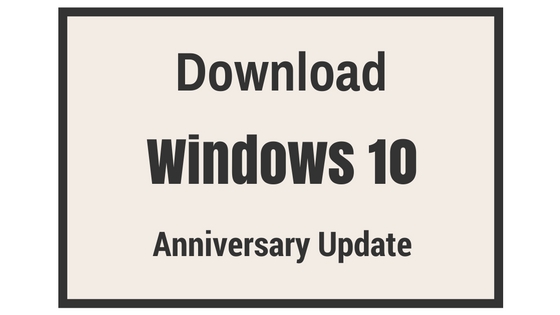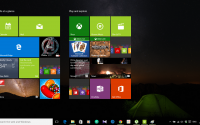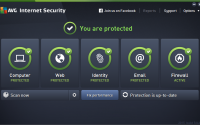Official Direct Download Windows 10 Anniversary Update
Microsoft has launched the Windows 10 Anniversary Update and it is the second major update since the launch of Windows. This update will make your Windows 10 Build 1607 from its last build 10586. So you can imagine in between there is an enormous change. Microsoft has launched this Windows 10 Anniversary Update Windows 10 Build 1607 on 2nd August 2016 but still it will take a time to roll on. Mean you have to wait for more to get this Windows 10 Anniversary Update from Windows Update option. But if you want this Windows 10 Anniversary right now then Microsoft has launched a tool to download the Windows 10 Anniversary Update Windows 10 Build 1607.
This is off route way to download Windows 10 Anniversary Update and update to Windows 10 Build 1607. This tool will do its job. This is a nice initiative by Microsoft as normally this type major update long time to available on your Windows Update depending upon your country and language.
So how to get this Anniversary Update directly on your Windows 10?
Here I am showing the simple way to download anniversary update without Windows 10 and install on your PC.
- Download this tool Windows10Upgrade.exe
- Now run as administrator
- It will open a window, just click on Update Now
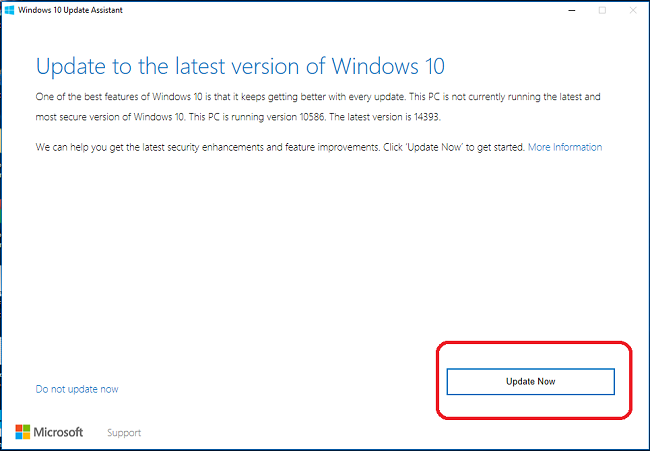
- Then it will check device compatibility, once it done it will start downloading
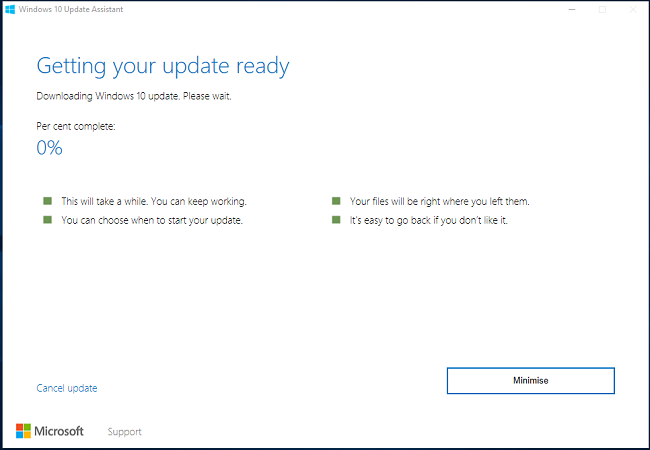
- It will take a long time to download depending upon the internet speed.
- Once download process finished it will start installing the update file automatically
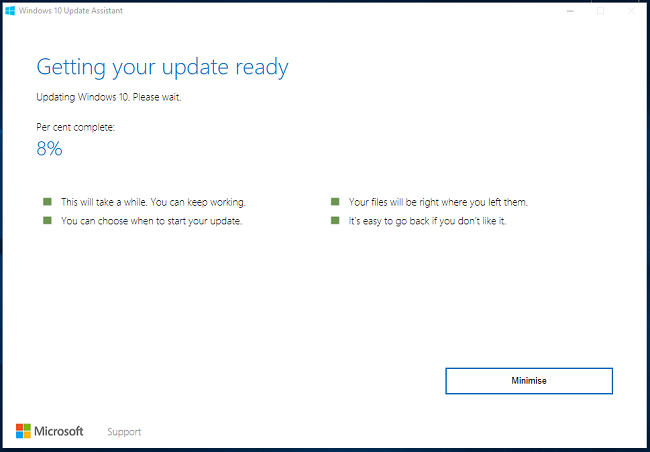
- As soon as installation completed your PC will restart within 30 minutes or you can manually do that
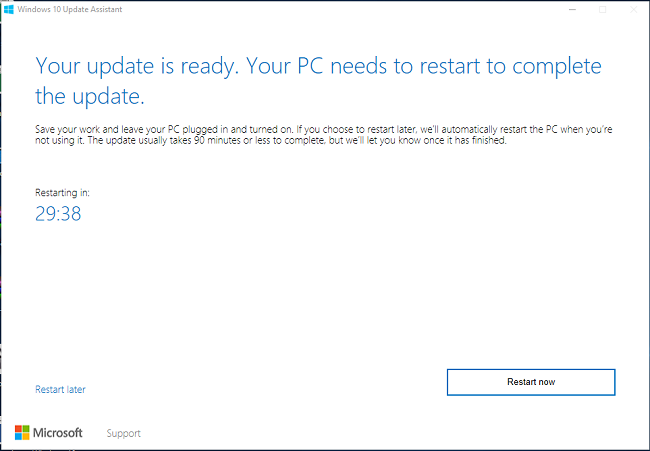
- To complete the whole process it may take around 2 hours or more.
This Windows 10 Update Assistant is a nice utility to download and install the anniversary update on your Windows 10 PC. There are four advantages to using the tool over the Windows Update option to update.
First, you can pause and resume the download process and it a large file. Just close it to stop downloading. Now when you will run it again it will download where you had closed it. You can set the installation time and last you can roll back. Mean if you don’t like the anniversary update you can go back to build 10586.
So I would suggest you don’t wait for the roll on, just use this tool and get the Windows 10 Anniversary update right now.