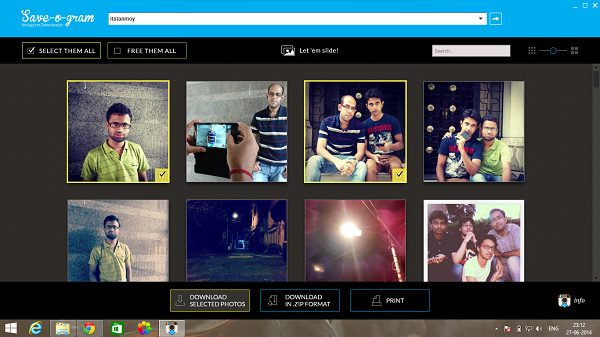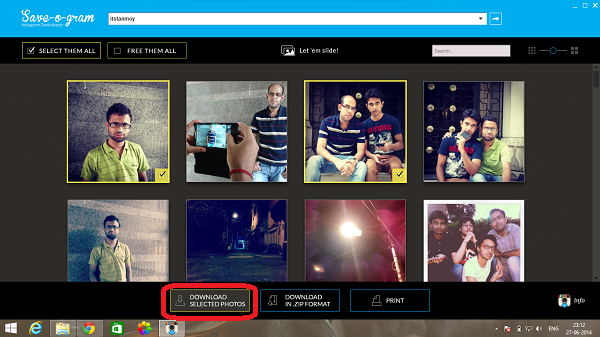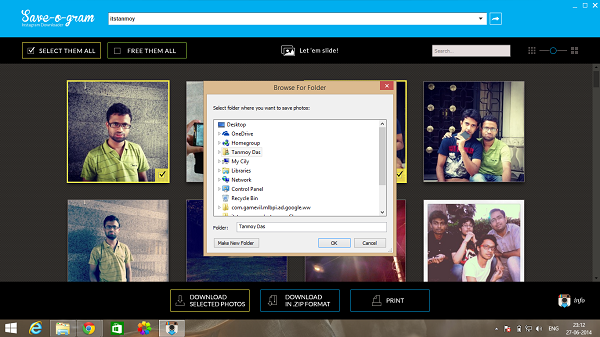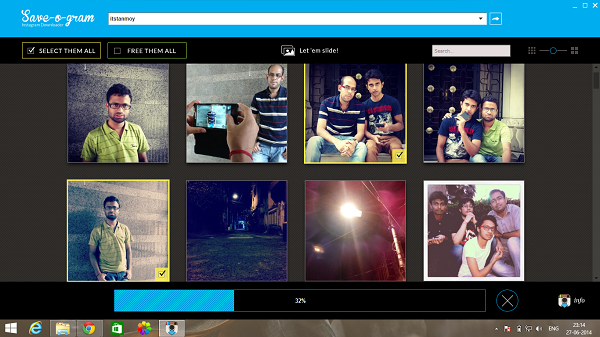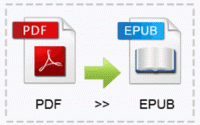How To Download Instagram Images On Your PC
Instagram is one of the best photo sharing gateway. It gives a charm to those pics whatever you shot. I normally don’t share my personal pics on social media, but whenever I share it via Instagram.
Not only Instagram is best for pics sharing on social media, but also follow your favorite person on Instagram to catch up their latest pics like Priyanka Chopra or Selena Gomez. Even you can follow your friends or family on Instagram. It’s also best for those who loves photography as you can share your work or you can, even one of like you in Instagram.
By our human behaviors whenever we see some good or awesome pics we just try to snap it or save it on our PC or Mobile. But you ever open Instagram from PC? Then it’s good to know that you can only sign in via PC browser. You are not allowed to register. For this you need an Instagram app on your smartphone.
You can see any Instagram user’s photos from PC browser by typing http://instagram.com/username like http://instagram.com/itstanmoy. For this you don’t need to login on Instagram or you don’t need Instagram account not like Facebook.
So this is a good way to view Instagram pics of any users. But can I download those Instagram pics from PC browser?
My answer will be NO! You can’t save or download Instagram pics just by right clicking on that pic and save as.
If you try to log in and then again try to save or download Instagram pic then you will be surprised that You still unable to save or download Instagram images.
Then what is the solution or How To Download Instagram Images On Your PC or Save it on PC?
Here I am going to tell you how can you easily save or download Instagram Images you like. So just follow these steps.
Step 1: Download and Install Save-O-Gram from http://www.save-o-gram.com/
Step 2: Now open the software and search any Instagram user by its user name on search bar [ top of the UI], like for me “itstanmoy”
Step 3: Now you will be able to see all those pics of that user.
Step 4: Select those pics that you want to download or select all for all pics
Step 5: Now click on Download Selected Photos, You can even save in ZIP or direct print.
Step 6: Now browse the folder where you want to save it and click ok to download.
Step 7: Now it will download those pics that you selected one by one.
Now you have successfully downloaded Instagram pics on your PC using Save-O-Gram. Hope you have liked my post. If any query, please comment and don’t forget to share on Facebook or twitter.
Incoming Search:
How To Save Instagram Pics On Your Windows PC
How To Download All Instagram Photos by One Click
Most Easy way to download Instagram Images on Windows PC
Download Images from Instagram