Do work in Peace with Active Hours Feature of Windows 10
Many of us who are screwed up by the sudden restart notification due to Windows Update or you are doing an important job on the internet and suddenly you feel that your browsing speed goes slow due to Windows is downloading updates. These are the very common scenario that screwed up our work due to Windows Update. But now you can work in peace. Now Windows will not disturb you if you set a typical time period when you do serious stuff on your PC. This is the new feature that Microsoft adds in Windows 10 Build 14361 and this is called Active Hours.
With the every build of Windows 10, Microsoft is doing a great job adding something new and good. This Active Hours Feature of Windows 10 is something that makes sure you don’t frustrated with Windows Update that is very annoying when you are in a hurry and you just shut down your PC and see that “Please do not power off or unplug your machine. Installing update x of x…”. Many people that’s why hate Windows Update and disabled Windows Update while doing some serious job. But with the active hours feature of Windows 10 you can escape from this. During the active hours periods, Windows Update will not disturb you. Beyond that period, it will do its regular job.
If you are on limited data connection then you can use active hours feature of Windows 10 to save your date, though Windows 10 has metered connection option to save data consumption also.
In the previous build, this active hours feature was up to 10 hours but this build 14361 makes it 12 hours. So lets check how can you set a time period in Windows 10 Active Hours.
How to Set Active Hours Feature of Windows 10
- Press Win+I to open settings
- Go to Update & security -> Windows Update.
- Under the Update settings, you will see change active hours option just click on it
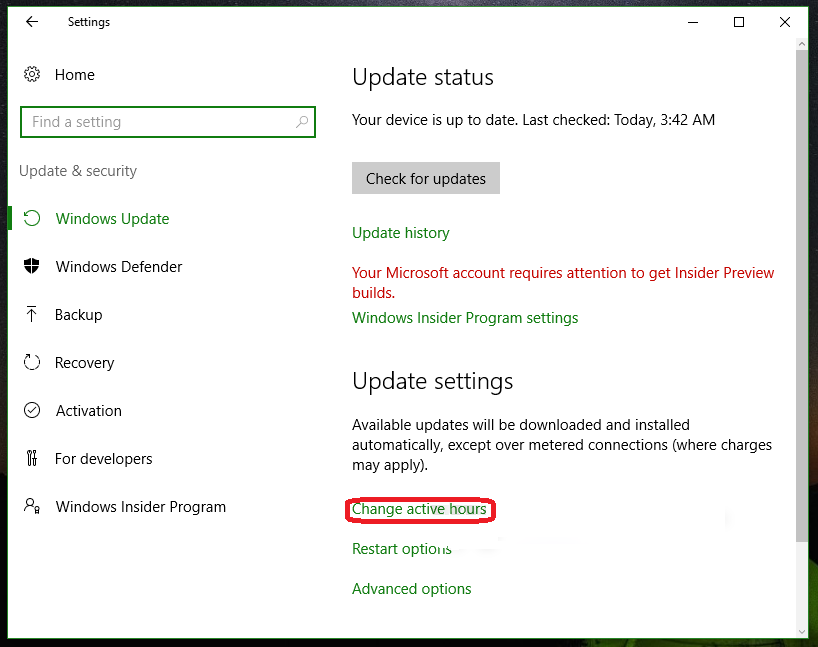
- Now set the start and end time of your active hours
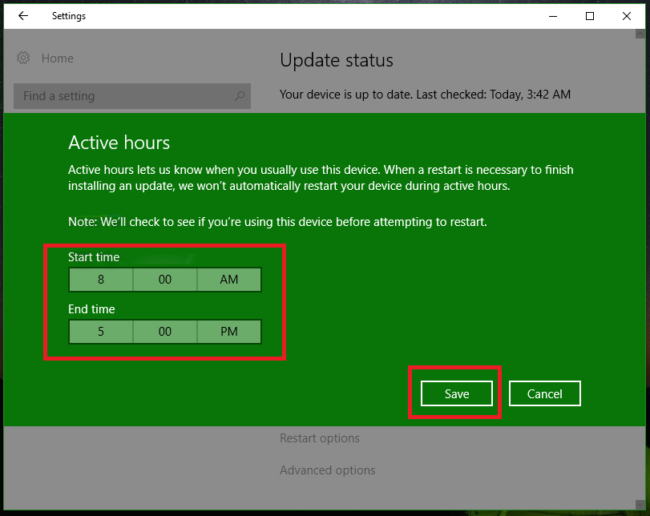
- Then hit the Save button.
Now you have configured active hours on your Windows 10 PC, mean there will be no Windows Updating or restart the computer and all that mess. You can do your work in peace with this Active Hours Feature of Windows 10.


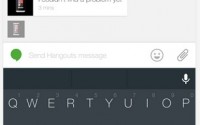
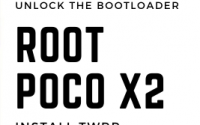

I am new in using windows 10 and i wasn’t aware of this feature thank you very much
regard
Harsh
this feature is fabulous it helps me a lot while i do my work and when others know about it , it will help them too . You are doing a good job best of luck and keep doing it
regards
Anubhav