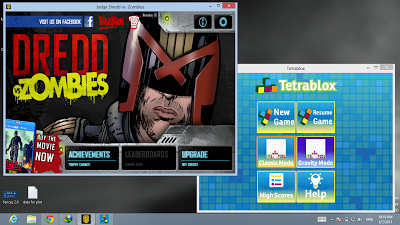Not only this you can run as many as apps in multiple windows on the desktop. And all its possible with an awesome software Modern Mix. You just need to install ModernMix on your Windows 8 PC.
After proper installation on ModernMix you just need to configure it. Mean in which way you want to open Windows 8 Metro apps. So after installation run ModernMix and select general tab and change the setting like bellow the picture.
Basically when you will launch the metro apps either it will be launched in full screen or in a windowed full screen mode, or as a window. And you can change the Windows size as like you do it before. You can also configure a hot key like here we see in the above screenshot F10 that will allow you to switch back to start screen mode..
But you can’t close the apps just by closing the windows of the apps. When you will close the Windows, it will be placed in the left sidebar of your screen. I think this is a drawback of this app. Then you have to follow the manual way to close Windows 8 Metro Apps.
Neglecting this fact this tool is cool. Mean you can run many apps on your desktop. So if you want to run Windows 8 metro apps in a Windowed mode then you can try ModernMix.