How to Root Moto G5S Plus [100% Working]
Maha Astomi! Hope you all enjoying Durga Puja, have a great time with your friends and family. Take selfies and great photos. When it comes to photos, moto has launched the great dual camera phone, Moto G5S Plus. In case if you have Moto G5S Plus then here I am going to show you how to root Moto G5S Plus. Though this method is for Moto G5S Plus Android version 7.1.1, becareful before doing this kind of job.
Disclaimer: By attempting any of the processes listed in this thread you accept full responsibility for your actions. I will not be held responsible if your device stops working, catches fire, or turns into a hipster and claims to have been modified before it was cool.
Read also How to Root Moto G5 Plus
How To Root Moto G5S Plus [100% Working]
NOTE: Backup all your files like photos, video, mp3 including contacts, SMS etc to your computer as unlocking the Moto G5S Plus Bootloader will completely wipe/delete all files on the device.
A. Download tools
Download Universal Windows ADB Driver
Download TWRP For Moto G5S Plus [Direct download link]
Download Motorola Driver
Download ADB FASTBOOT FILES.zip
Download Magisk-v14.0.zip (6.2 MB) (Don’t extract it)
Download MagiskManager-v5.3.0.apk (3.2 MB)
B. Enable USB debugging and OEM Unlocking
- Go to Settings > About phone, and then tap ‘Build number’ 7 times or until you get the message ‘You’re now a developer!’.
- Go back to Settings, choose ‘Developer options’. Find the ‘USB debugging’ option and enable it.
- In the ‘Developer Option’ you will also find the ‘OEM Unlocking’ option, just enable it. It will ask for your PIN/Screen unlock code to enable it.
C. File preparation
- ADB FASTBOOT FILES.zip and select Extract to “ADB FASTBOOT FILES” folder
- Rename twrp-3.1.1-sanders.img into twrp.img
- Now put the twrp.img file in ADB FASTBOOT FILES folder.
D. Driver Installation on Moto G5S Plus
Install Universal Windows ADB Driver on your PC, then install Motorola Driver and restart your PC.
E. Unlock the Bootloader, flash TWRP and Root Moto G5S Plus
- Connect your Moto G5S Plus to your PC via USB cable
- Once you connect to PC, you will get a pop up on your Moto G5S Plus
- Just tick the “Always allow from this computer ” checkbox and tap OK
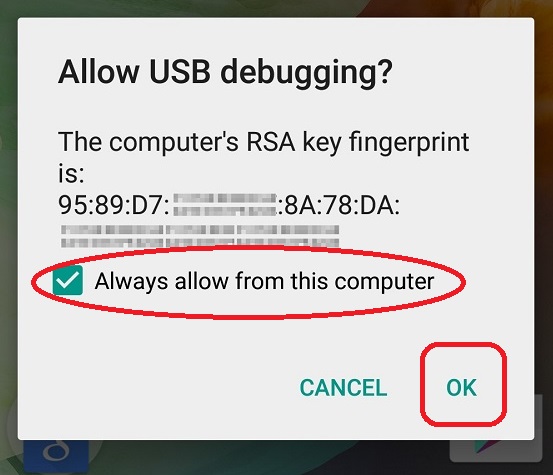
- Open the “ADB FASTBOOT FILES” folder in your PC
- Inside the folder, hold “Shift” Key then right click and select “Open command Windows here”
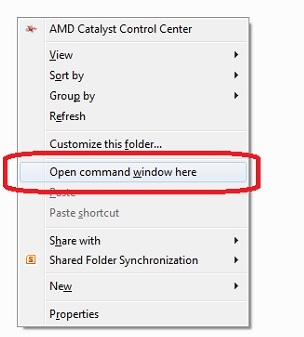
- Now type this bellow command
adb devices - Now you will be able to see your device or Moto G5S Plus. Mean driver installed properly
- Now disconnect your Moto G5S Plus from PC, don’t close the command prompt.
- Put your device in fastboot mode (first power off your phone, then press the power and volume down buttons simultaneously and hold it for few seconds. You will be into Fastboot mode.)).
- It will look like this in fastboot mode
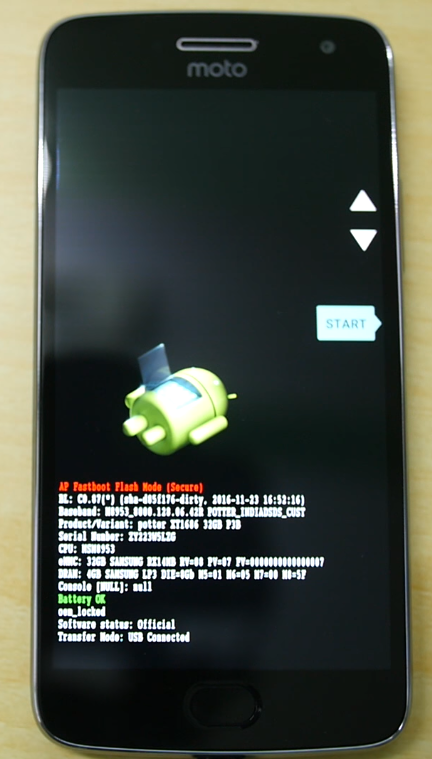
- Now connect your phone to PC via USB
- Type this command and hit enter
fastboot oem get_unlock_data
- It will return some strings
- Now right click inside the command prompt and choose Mark then select those 6 line returning strings and hit enter on Keyboard to copy those lines
- Now open this link and paste there like this
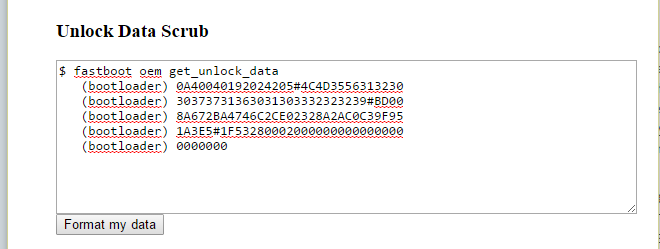
- Now hit Format my data and you will get like this
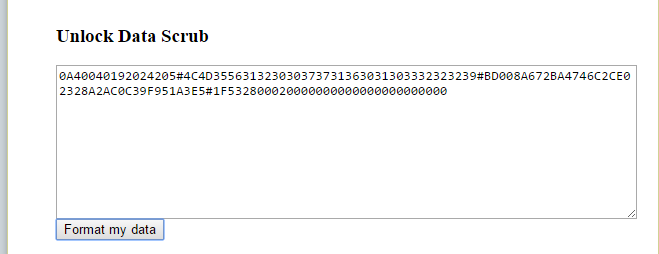
- Just copy this whole text and paste it on a notepad
- Go to this link and create and Motorola account, if you already have then skip this step
- Now open this link on your browser, and paste the text that you copied on step 16 like this.
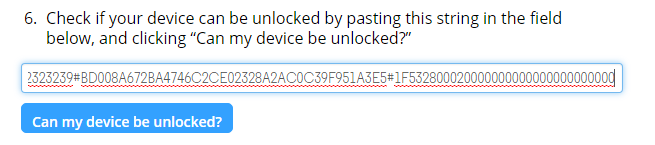
- Click on “Can my device be unlocked“
- Then choose agree and click on Request Unlock Key
- Now you will receive unlock key via email. Just copy the Unlock Code from email (It may take 1-2 day to receive the unlock key via email)
- Now type this command with your unlock key, here XXXXXXXXXXXXXXXXXXXXXX is example unlock key
fastboot oem unlock XXXXXXXXXXXXXXXXXXXX
- It will return a warning regarding all the data erase. So again type or copy paste this command and hit enter
fastboot oem unlock XXXXXXXXXXXXXXXXXXXX
- Now your Moto G5S Plus boot-loader is unlocked, its time to flash TWRP Recovery
- Type this command and hit enter, just make sure twrp.img file is in the ADB FASTBOOT folder
fastboot flash recovery twrp.img
- It will return to finish once the flashing process complete
- Now take your phone and use Volume UP or down Key to navigate “RECOVERY MODE”
- Once you find RECOVERY MODE just press Power button to enter in recovery mode
- You will see TWRP recovery mode. it will ask for a password, just tap on cancel.
- Create a complete backup in this step. Do not do anything without taking backup, make a stock ROM backup
- Connect your phone to PC. You will see Moto storage. Move the backup to PC from your phone.
- Now go back to TWRP Recovery
- Now tap on Wipe
- Then select Format Data
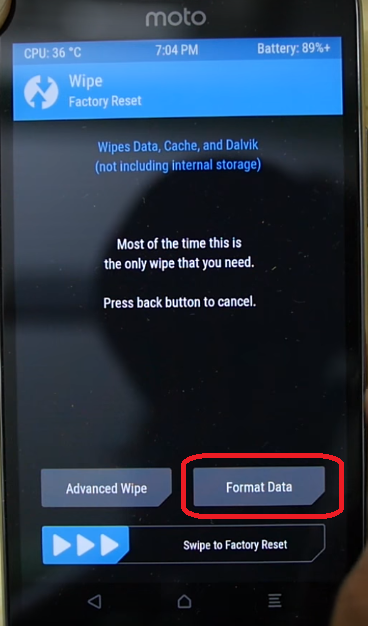
- you need to type “yes” to format your phone. (This is vital STEP)
- Now on home screen tap on Reboot and select Recovery then tap on “Do not install” like this
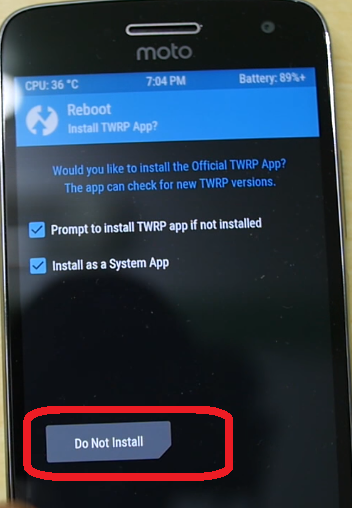
- It will reboot into TWRP Recovey mode again
- As your Phone connected to PC just copy paste Magisk-v14.0.zip and MagiskManager-v5.3.0.apk into your phone internal memory
- Now tap on Install then browse and select Magisk-v14.0.zip (If you put in external then browse external)
- Swipe to confirm the flash
- Now tap on Reboot then select System then tap on “Do not install” like this
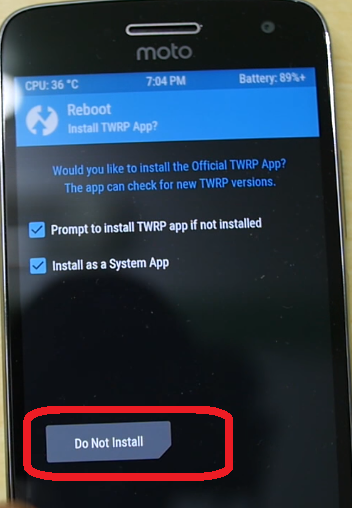
- It will take time to reboot into Android mode
- Now install the MagiskManager-v5.3.0.apk
- Once done Your Moto G5S Plus is now rooted.
- To check whether Moto G5S Plus has root access or not, just go to Google Play Store and install Root Checker and run it.
Hope you have understood this guide, so go and Root Moto G5S Plus. In case, any confusion or problem regarding Root Moto G5S Plus just comments here. If you got success to Root Moto G5S Plus then also comment here, it will help other users!!
Incoming Search
Easy way to root moto G5S Plus
Install TWRP Recovery on Moto G5S Plus

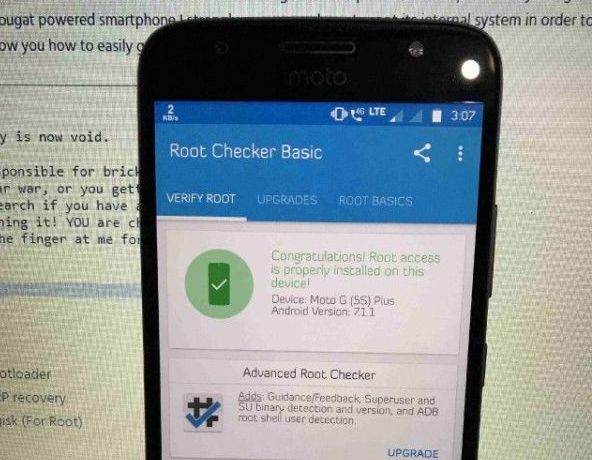


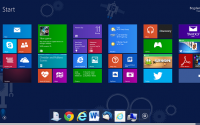
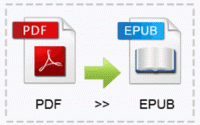
After rooting, if Oreo upgrade comes, I won’t be able to upgrade.
Then you need flash stock ROM and upgrade!
it shows like your device isnt be unlocked. motog5s
Can you please post an alternate link to ‘ADB Fastboot files.zip’
Hey, I have updated the link!
Thanks for the reply; but the link is malformed – does not open. Kindly check.
it is not working now, as on 24/8/2018 7:29PM
Whats problem you are getting….this method is for Android Nougat !
i am stuck in twrp ?
Bootloop? then flash stock ROM
does it format my phone?????
Yup!
Hey, i m already using lineageOS pie, non rooted
Can i root it now
I dont want to loose my files, so what should i do, i need to root cause this rom have no control on led notification,and better sound and google pay app usable and also no camera to API and of course the text or font style option
Definitely
is is possible my motog5s without pc
Do not do that, someone might tell u to do these but seriously, u will definitely need a pc further, so dont go for without pc, u might stuck in bootloop
im struck at Backup in TWRP Recovery. Im unable to select storage by default it is showing internal storage (0MB) and im getting error if i go ahead with that storage selection
Skip the backup part and root your phone. Just skip step 31.
fake prrocess
step 40
What issue?
Will this work in Oreo device?