How to Root Moto G5 [100% Working]
Rooting Moto G5 is same as rooting Moto G5 Plus. Previously I have covered how to root Moto G5 Plus but now I am going to demonstrate you how to root Moto G5. But before you root your Moto G5, I would suggest go through internet and learn about android rooting as rooting violates warranty. If your device under warranty I would not suggest you to root. Another thing, don’t be a noob. If you are enough confident then do this as sometime rooting may soft brick your device.
Disclaimer: By attempting any of the processes listed in this thread you accept full responsibility for your actions. I will not be held responsible if your device stops working, catches fire, or turns into a hipster and claims to have been modified before it was cool.
How To Root Moto G5 [100% Working]
NOTE: Backup all your files like photos, video, mp3 including contacts, SMS etc to your computer as unlocking the Moto G5 Bootloader will completely wipe/delete all files on the device.
A. Download tools
Download Universal Windows ADB Driver
Download TWRP For Moto G5 (Updated) [Direct download link]
Download Motorola Driver
Download ADB FASTBOOT FILES.zip
Download Magisk-v11.6.zip
Download no-verity-opt-encrypt-5.1.zip
B. Enable USB debugging and OEM Unlocking
- Go to Settings > About phone, and then tap ‘Build number’ 7 times or until you get the message ‘You’re now a developer!’.
- Go back to Settings, choose ‘Developer options’. Find the ‘USB debugging’ option and enable it.
- In the ‘Developer Option’ you will also find the ‘OEM Unlocking’ option, just enable it. It will ask for your PIN/Screen unlock code to enable it.
C. File preparation
- ADB FASTBOOT FILES.zip and select Extract to “ADB FASTBOOT FILES” folder
- Rename twrp-3.1.0-0-cedric.img into twrp.img
- Now put the twrp.img file in ADB FASTBOOT FILES folder.
D. Driver Installation on Moto G5
Install Universal Windows ADB Driver on your PC, then install Motorola Driver and restart your PC.
E. Unlock the Bootloader, flash TWRP and Root Moto G5
- Connect your Moto G5 to your PC via USB cable
- Once you connect to PC, you will get a pop up on your Moto G5
- Just tick the “Always allow from this computer ” check box and tap OK
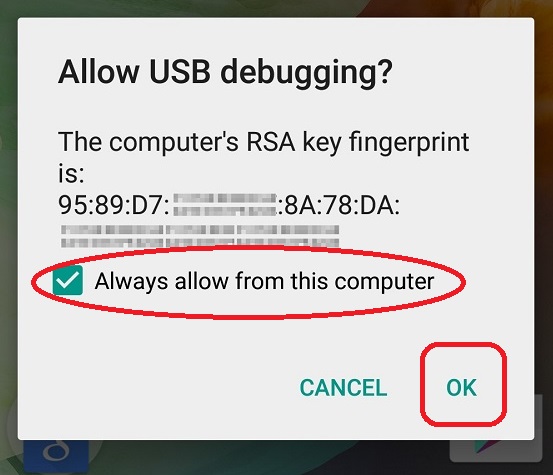
- As your Phone connected to PC just copy paste Magisk-v11.6.zip and no-verity-opt-encrypt-5.1.zip into your phone external SD card as internal data will be formatted.
- Open the “ADB FASTBOOT FILES” folder in your PC
- Inside the folder, hold “Shift” Key then right click and select “Open command Windows here”
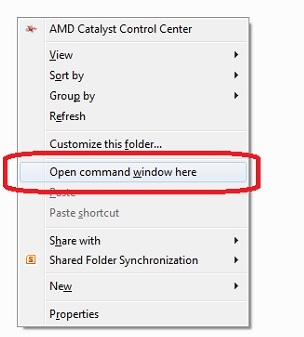
- Now type this bellow command
adb devices - Now you will be able to see your device or Moto G5 Plus. Mean driver installed properly
- Now disconnect your Moto G5 Plus from PC, don’t close the command prompt.
- Put your device in fastboot mode (power off, then press the power and volume down buttons simultaneously).
- It will boot into something unusual,
- Now use Vol up or down key untill it Show START same as bellow pic
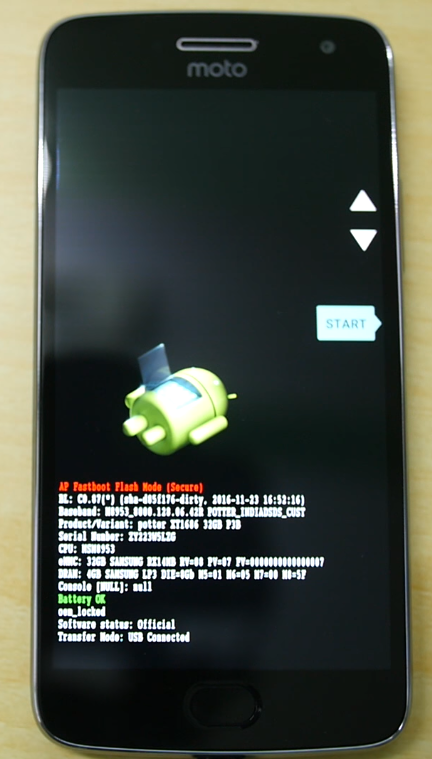
- Now connect your phone to PC via USB
- Type this command and hit enter
fastboot oem get_unlock_data - It will return some strings
- Now right click inside the command prompt and choose Mark then select those 6 line returning strings and hit enter on Keyboard to copy those lines
- Now open this link and paste there like this
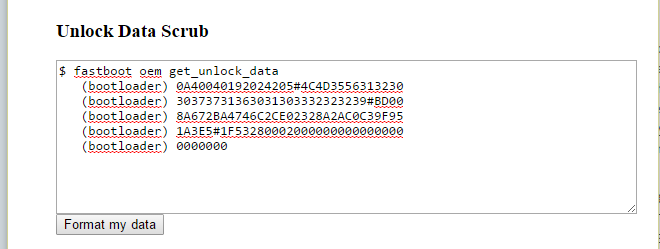
- Now hit Format my data and you will get like this
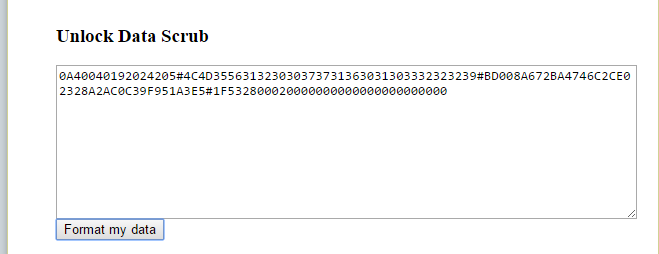
- Just copy this whole text and paste it on a note pad
- Go to this link and create and Motorola account, if you already have then skip this step
- Now open this link on your browser, and paste the text that you copied on step 16 like this.
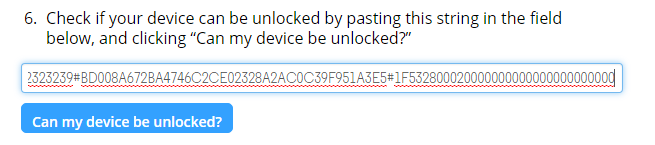
- Click on “Can my device be unlocked“
- Then choose agree and click on Request Unlock Key
- Now you will receive unlock key via email. Just copy the Unlock Code from mail (It may take 1-2 day to receive the unlock key via mail)
- Now type this command with your unlock key, here XXXXXXXXXXXXXXXXXXXXXX is example unlock key
fastboot oem unlock XXXXXXXXXXXXXXXXXXXX
- It will return a warning regarding all the data erase. So again type or copy paste this command and hit enter
fastboot oem unlock XXXXXXXXXXXXXXXXXXXX
- Now your Moto G5 Plus boot-loader is unlocked, its time to flash TWRP Recovery
- Type this command and hit enter, just make sure twrp.img file is in the ADB FASTBOOT folder
fastboot flash recovery twrp.img
- It will return to finish once the flashing process complete
- Now take your phone and use Volume UP or down Key to navigate “RECOVERY MODE”
- Once you find RECOVERY MODE just press Power button to enter in recovery mode
- You will see TWRP recovery mode.
- It will ask for a password, just tap on cancel.
- Now tap on Wipe
- Then select Format Data
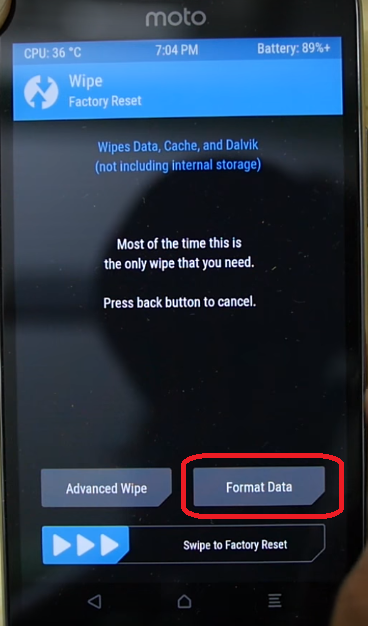
- you need to type “yes” to format your phone.
- Now on home screen tap on Reboot and select Recovery then tap on “Do not install” like this
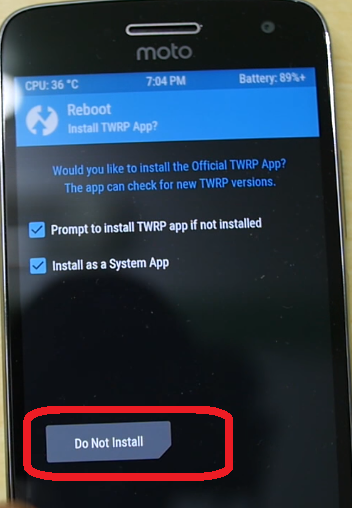
- It will reboot into TWRP Recovey mode again
- Now tap on Install then browse external SD and select Magisk-v11.6.zip
- Swipe to confirm the flash
- Again tap on install then browse and select no-verity-opt-encrypt-5.1.zip
- Swipe to confirm the flash
- Now tap on Reboot then select System then tap on “Do not install” like this
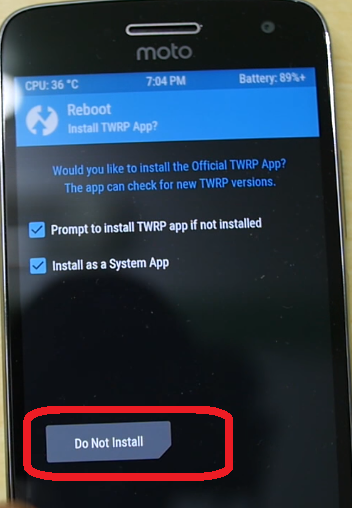
- It will may take time to reboot into android mode
- Once done Your Moto G5 is now rooted.
- To check whether Moto G5 has root access or not, just go to Google Play Store and install Root Checker and run it.
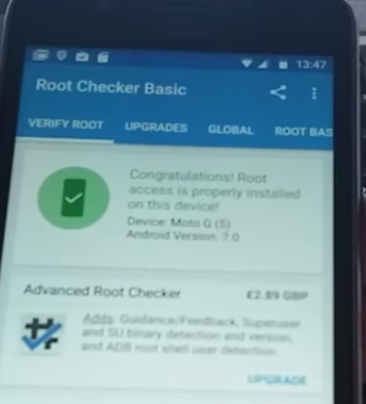
Hope you have understood this guide, so go and Root Moto G5. In case, any confusion or problem regarding Root Moto G5 just comments here. If you got success to Root Moto G5 then also comment here, it will help other users!!
Incoming Search
Easy way to root moto G5
How to root Moto G 5th Generation
Install TWRP Recovery on Moto G5

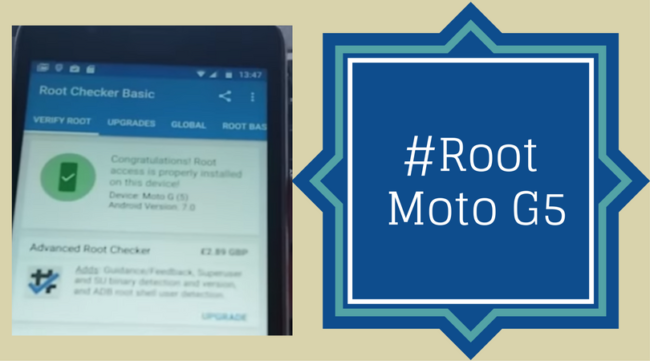

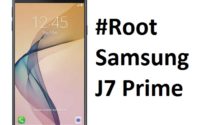


Will this work for moto g turbo?
Need to root by magisk.