How to Root Redmi 4A [100% Working]
Xiaomi’s Redmi 4A is one of the best budget phone in market. If you want a smartphone that is decent fast and can handle regular job like social media music and light gaming then its a great device. I would not suggest if you love photography and selfie addict. But apart from phone’s specification here I am going to show you how to root Redmi 4A in an easy steps. Though all the Xiaomi’s rooting phone similar. Fist you need to unlock bootloader using their software then you can root it. So lets begin and root Redmi 4A.
Warning: Flashing can potentially brick or bootloop your device. We don’t hold any responsibility for any error or problem caused by following this guide. Do with your own risks. This root method for Snapdragon variant of Redmi 4A
Read also How to Root Redmi Note 4 [100% Working]
How to Root Redmi 4A
NOTE: Make a backup of all your data including msg, contacts files, images etc.
A. Download Tools
- Download and install Universal ADB Driver
- Download ADB FILES
- Download TWRP Recovery
- Download SuperSu.Zip
- Download Mi Unlock Tool
B. File Preparation
- Unzip ADB.zip and you will get ADB Folder
- Install the ADB Driver in your PC
C. Unlock bootloader in Redmi 4A
- Go to MiUnlock, Sign in with your Mi ID and request for Bootloader unlock with proper reason.
- You will confirmation on your mobile via SMS after few days.
- Once you get confirmation Unzip the MiFlashUnlock_1.1.0317.1_en.zip file
- Run the MiFlashUnlock.exe , and sign in with your Mi-Account
- Shut down your phone manually, and hold Volume down key and Power button to enter Fastboot mode;
- Connect your phone to PC using USB cable and click “Unlock”.
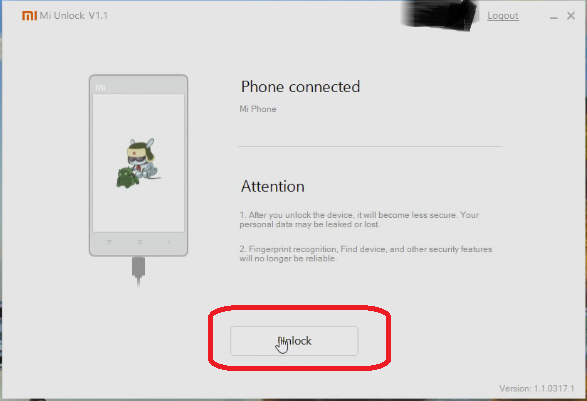
- Once the unlock process completed just hit the reboot button

D. Enable USB Debugging and OEM Unlock
- Enable Developer option- Goto Settings > About phone > tap MIUI version 7 times.
- Enable USB Debugging- Goto Settings > Additional settings > Developer options > USB Debugging and enable it.
- Enable OEM Unlock – Goto Settings > Additional settings > Developer options > Enable OEM Unlock.
E. Install TWRP Recovery in Redmi 4A
- Now connect your Redmi 4A to PC via USB cable.
- Copy paste the SuperSu zip file from your PC to internal memory of Redmi 4A.
- Open the ADB Folder.
- Inside the folder, hold “Shift” Key then right click and select “Open command Windows here”.
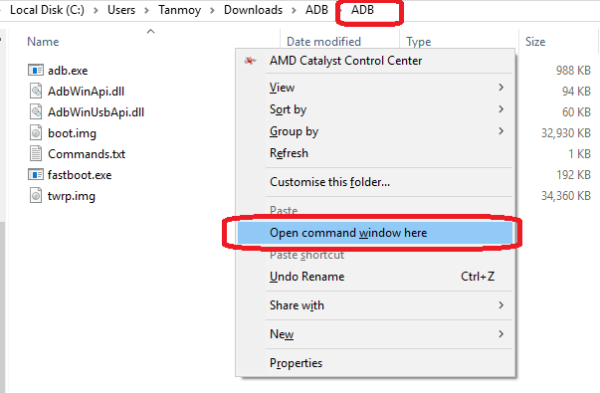
- The Command prompt will open.
- Now enter this command.
adb devices
- If its properly connected to your PC it will show your device with some alphanumeric character
- Now switch off your device completely
- Then press and hold Vol Down and Power button until it boots up in fastboot mode.
- Now run this command. If ADB properly installed it will show your device with some alphanumeric character
fastboot devices
- Now its time to flash TWRP, so run this command (Make sure twrp.img file is present in the ADB folder like I have done in Step B)
fastboot flash recovery twrp.img
- Once it done again run this command to boot into TWRP mode
fastboot boot twrp.img
- It will boot into TWRP Recovery Mode.
F. Install SuperSu and Root Redmi 4A
- Select the language and then Swipe to allow modification then mount the storage like this.
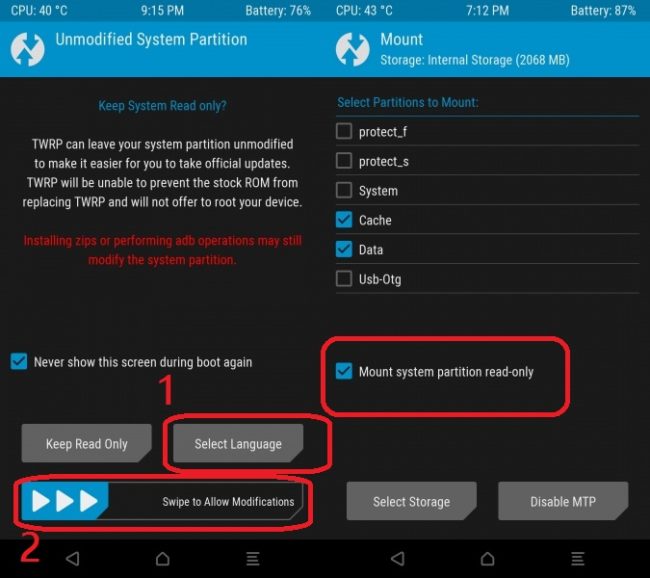
- Now go to the main menu
- Click on Backup and make a backup of current ROM for safety. You can skip this!
- If the backup process is done again go to the main menu and tap on Install
- Then browse the UPDATE-SuperSU-v2.76-20160630161323 and swipe to Install
- Once the flashing process has done, tap on Wipe Cache/Delvik
- Then tap on Reboot your system.
- The booting process may take 5 to 10 mintutes.
- Install Root Checker and whether Redmi 4A rooted or not.
Incoming Search:
Working method to Root Redmi 4A
Easy way to Root Redmi 4A
How can I Root Redmi 4A
Rooting method of Redmi 4A Indian variant


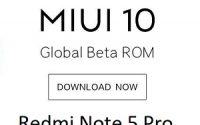

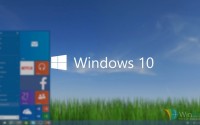
Thanks for publishing such useful information.
Good Job. Thank you for giving the Working resources.
Akash
O
Thanks.. It worked..
Welcome that its works for you!
help !!! it never restarted
Thanks. It’s worked perfectly.
I want to root my phone
worked like a charm
please am using redmi4a. i see lots of chinese and i dont understand the language. i want my phone to be completely english. how to do it please
You can change the language in the Settings option on your phone!
but how ?
It works??
boot.img is not showing in my adb folder
can it cause any problem
please reply fast
No!
it worked but my phone cant detect the sim now. What is the solution?
tanmoy das, i have the same issue that after root my devices, my phone only able to receive call and not able to outgoing call. i also unable to open my 4G data. any idea to solve ?
Flash Stock ROM!
ok bradar
it went well. thank you. but i have a issue.. no sim card status.. incoming calls are coming but i can’t do outgoing calls.