How to Root Samsung Galaxy J7 Prime SM-G610F / SM-G610M
Samsun g has launched its new successor of J7 series after J7 2016, its J7 Prime. J7 prime is really an awesome phone with awesome build and design alongside great features. This my first post of 2017 so wish you a late Happy new year. Today I am going to show you how to root Samsung Galaxy J7 Prime. Apart from root Samsung J7 and J7 2016, this rooting Samsung J7 Prime is quite similar but there is a little difference. So lets start rooting.
How To Root Samsung Galaxy J7 Prime
Note: This method works on Samsung Galaxy J7 Prime M-G610F / SM-G610M | v6.0.1 models only. Make a backup of all files including APK, contacts, SMS etc. As the root process will format your device. Make sure your phone has minimum 50% battery.
A. Download tools
1. Odin3_v3.11.1 (Unzip it)
2. Samsung Kies
3.: Download CMW Recovery for SM-G610F/SM-g610M here.
4. ROOT J7 Prime(2016).zip (Unzip it)
B. Enable Developer Option
- Go to Settings>>About Phone>>
- Then tap ‘Build number’ 7 times or until you get the message ‘You’re now a developer!’
- Go back to Settings, choose ‘Developer options’. Find the ‘USB debugging’ option and enable it.
- In the ‘Developer Option’ you will also find the ‘OEM Unlocking’ option, just enable it.
- Make sure you don’t have Factory Reset Protection enabled in your Google account or you may never be able to boot again!
More information: https://support.google.com/nexus/answer/6172890?hl=en
C. Install Samsung Kies or Driver
Install the Samsung Kies and restart your PC, then connect your Samsung Galaxy J7 Prime with USB cable. If a pop-up prompted on your device then check “Always allow from this computer” for USB Debugging.It will configure driver automatically.
D. Install CWM Recovery and root On Samsung Galaxy J7 Prime
- Run as Administrator the Odin3.exe file
- Click on Option and disable Auto Reboot
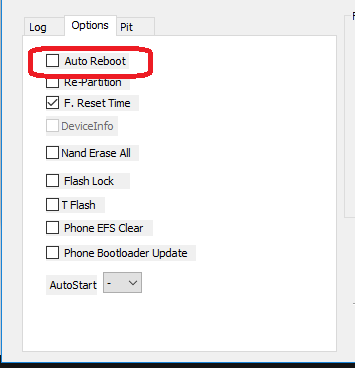
- Now click on AP and browse SM-G610_cwm.tar like this
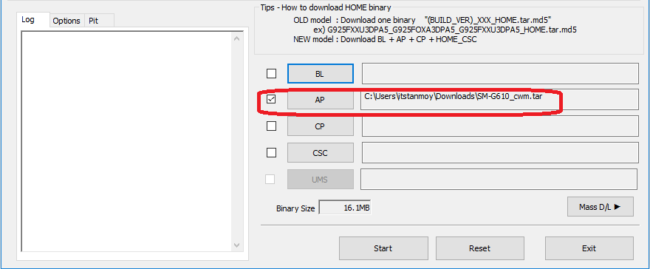
- Now switch off your Samsung Galaxy J7 Prime
- Then Press and hold the Power + Volume Down + Home button simultaneously until its screen off and boot into a blue screen showing Warning
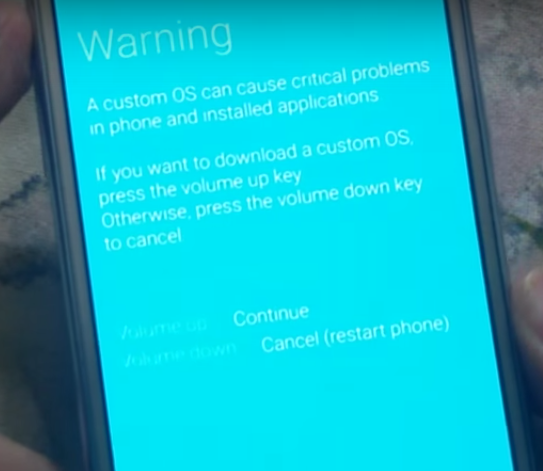
- Now press Volume UP button to Continue…It will show like this
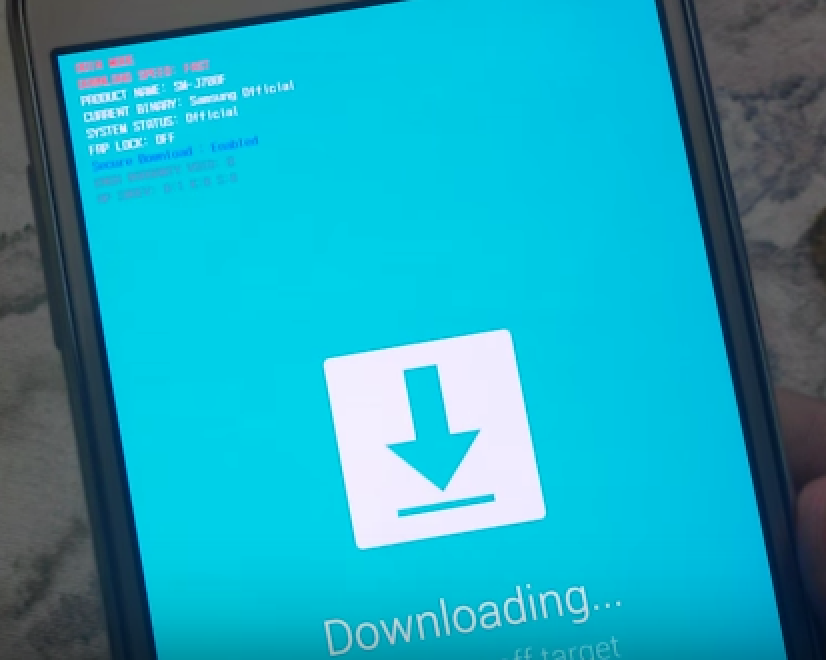
- Now connect your Phone to PC via USB Cable
- You will see that first box under ID:COM in odin is shaded mean driver properly installed
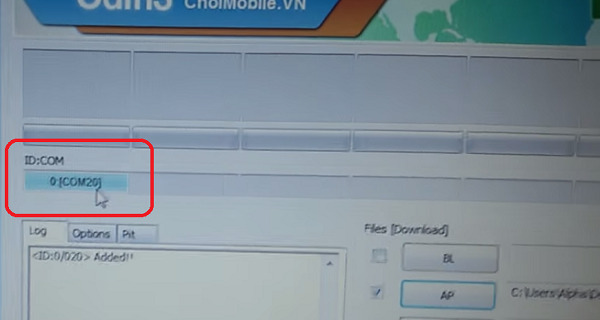
- Now click on the Start button on Odin
- It will few seconds, once its done, you will see green Pass like this
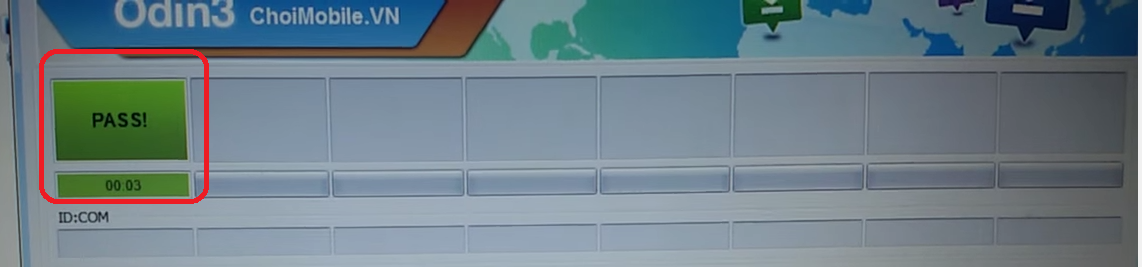
- Once the flash done, switch off your device.
- Now hold [Volume Up] + [Home] + [Power] buttons until you reach CWM recovery mode. If you end up in stock recovery, start again from step 1
- In the CMW Recover use Volume Buttons for navigation and Power Button for Selection.
- Move down to “Install zip update package” and then to “Install zip from sideload“.
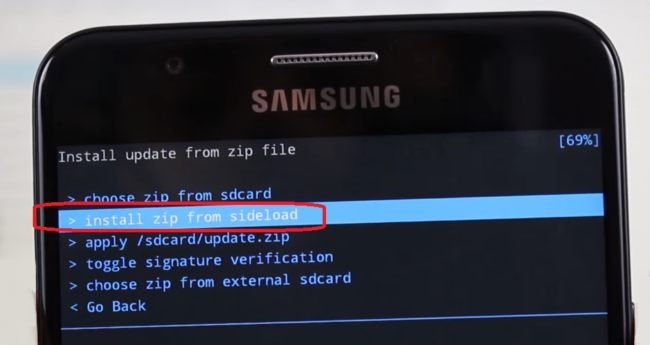
- Now you need to run ROOT.bat file from your PC. [You will get this file is located in the extracted ROOT J7 Prime(2016) zip folder].
- It will start rooting your device and it will take some minutes.
- Once the process has done go to CWM Recovery and reboot your device.
- Your Samsung Galaxy J7 Prime has been rooted.
To check whether your Samsung Galaxy J7 Prime has root access or not, just go to Google Play store and install Root Checker and run it.
For any problem just make a comment here. Happy rooting! 🙂
Incoming Search
How to root Samsung J7 Prime
How to install TWRP recovery on Samsung J7 Prime
Easy method to root Samsung Galaxy J7 Prime
How to Root Samsung Galaxy J7 Prime
How to Root Samsung J7 Prime
Root Samsung J7 Prime


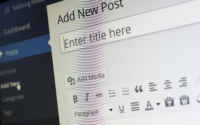
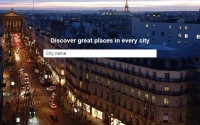
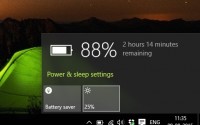
open root
100%ok
May I take this risk to root my J7-prime on behalf of this procedure. Dear friends and administration.
Make sure you follow the steps properly and do a backup of your data…
“Download CMW Recovery for SM-G610F/SM-g610M “here.”
don’t display page or don’t have respective file
requested for feedback
The file will get automatically downloaded on your PC, its Google Drive direct download link
Hi tried downloading the files and just says “error 404 not found”
That was for point 3:
Download CMW Recovery for SM-G610F/SM-g610M
Please help
Totally confused
I have done several times root but my device does not roting
I am too much angry
Whats wrong? Problem in which step?
Do we have any way to install TWRP and ROOT for galaxy On7 SM-G610S?
I m also used j7 prime(7.0) but this procedure work only (6.0) … pls tell me how to root… amd how to install twrp recovery in this device… pls cmmnt
Try this http://sh039.global.temp.domains/~cyberkey/how-to-root-samsung-galaxy-j7-prime-sm-g610f-sm-g610m-android-7-0/
This method is for Android 7.0 or Nougat version
Bonjour, j’aimerais savoir si la caméra fonctionne après le root ?