How to Root LeEco Le 2 (Le X526) [100% Working]
LeTv or LeEco is doing a great job by launching new budget killer phone one by one. Recently they launched LeEco Le 2 in India through online retail Flipkart, this LeEco Le 2 comes with unibody metal design that looks great and great feature from Octacore Snapdragon 652 CPU to 3GB RAM and 32GB storage with 5.5 inches Full HD IPS display. In this article I am going to share you how to root LeEco Le 2 (Le X526). If you are thinking to root LeEco L2 then you can try this method to root your Le2 Le X526.
Rooting android device gives you an extra hand to control your device but on the other hand, you lose warranty and sometimes OTA updates. But if you are that type power user and want to explore more then rooting is nice, you just need to know why you are rooting your device and what are the pros and cons of rooting Android device.
Now let’s Root LeEco Le 2 Model number Le X526. Rooting this device is quite easy as apart from other Android devices. Here is the step by step method to Root LeEco Le 2, just follow the steps carefully.
Warning: All rooting should be the responsibility of the user and we at Cyber Key are only informing you of the method to do it after testing it ourselves. However, we don’t claim responsibility should things not go as described in this article. For a deeper understanding, check out our post on pros and cons of rooting an Android device.
Read also How to Root LeEco Le 1S [Le X507]
How to Root LeEco Le 2 [Le X526]
Note: Before rooting make a backup of your data and contacts etc.
Method 1
- Download KingRoot app on your LeEco Le 2 ( This app not available in Play Store)
- Install the APK file ( Make sure have unknown sources enables in settings)
- Connect your phone to internet vis mobile data or Wifi
- Now run the KingRoot app
- Click “try it” to enter the main interface
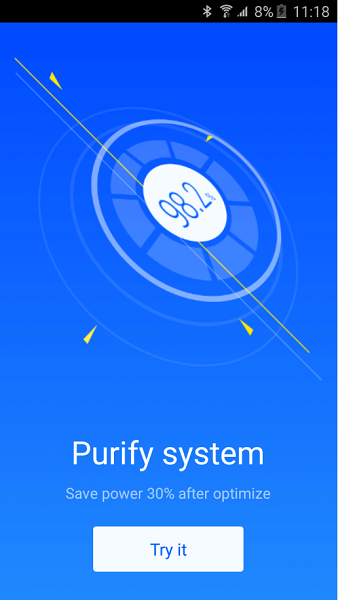
- Then click “get now” button to start rooting
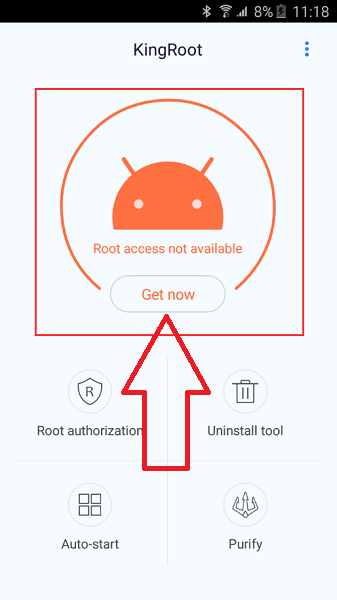
- This app will start rooting your device automatically and it will take some time.
- Once the process is 100% complete, it means your LeEco Le 2 is rooted successfully.
- Now use root checker to verify it.
In the mean time of rooting LeEco Le 2, KingRoot installs a third party app name Purify. You can uninstall it if you don’t like it. Another thing is you don’t need SuperSU as KingRoot itself works as SuperSu. So Root LeEco Le 2 using KingRoot and enjoy the super user power.
Method 2
Note: Before rooting make a backup of your data and contacts etc.
Part 1: Download Tools
ADB (TWRP File included inside the ADB Folder)
SuperSU- https://goo.gl/5kxnaf
Part 2: Enable USB Debugging and OEM Unlocking
- Go to Settings>> About>> Build number and tap it 7 times to unlock Developer options.
- Enable USB debugging by Settings> Developer Option > USB Debugging
- Enable OEM unlock by Settings> Developer Option> Unlock OEM
Part 3: Install driver
Connect your via USB cable to PC. Now unzip the adbdriver.zip, inside you will get ADBDriverInstaller.exe, just run as administrator. Select your device from the list & click on Install. This process might take 2-3 mins to complete.
If you are using Windows 8/10 64bit then try this method to install driver.
Part 4: Unlock Bootloader+ Install TWRP+Flash SuperSu
- Connect your Phone via USB
- Now open ADB Folder
- Inside the folder press and hold shift key then right click and select “Open Command Window here”
- Command prompt will open
- Now on the command prompt, type this command and hit enter.
adb devices
- If everything ok, it will show list of devices attached like this
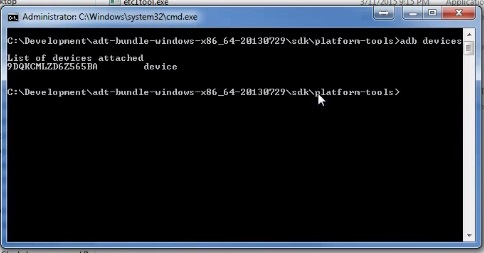
- Now type bellow command and hit enter
adb reboot bootloader
- It will reboot into bootloader mode and it will show like this
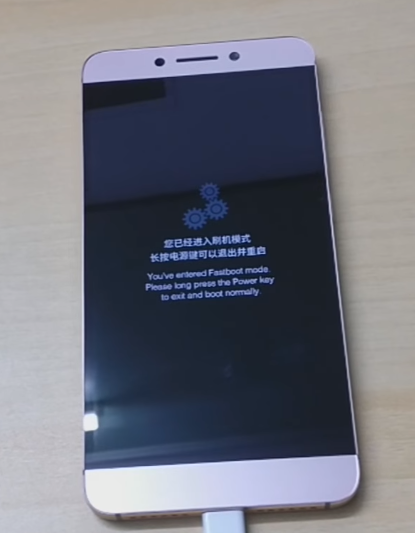
- Now type this command and hit enter to unlock the bootloader
fastboot oem unlock-go
- Once this finish your device bootloader unlocked. To check whether its unlocked run this command
fastboot oem device-info
- It will show like this if bootloader is unlocked
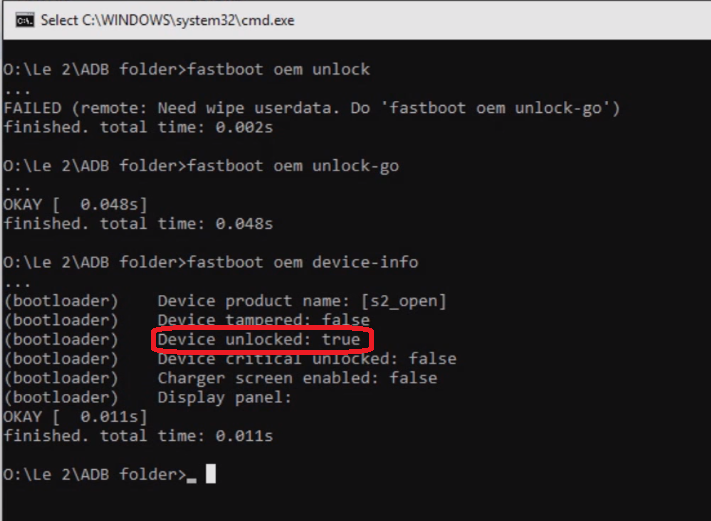
- Now you need to flash TWRP, so run this command( make sure recovery.img file is in ADB Folder)
fastboot flash recovery recovery.img
- Don’t unplug the device
- Now press and hold Vol Up + Power button until it shows LeEco logo, once it show just release the buttons
- It will boot in TWRP Recovery mode.
- First change the language to English by tapping on Settings then Global icon then language
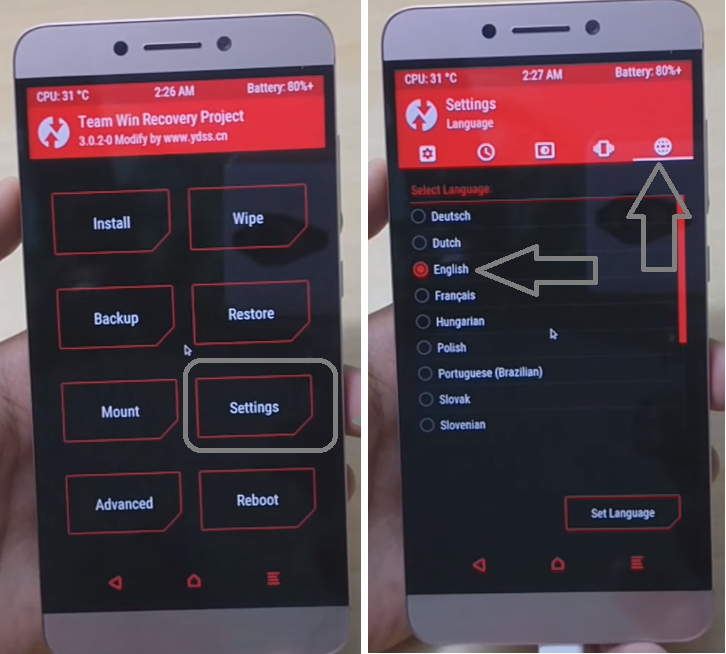
- Now Tap on Wipe in the TWRP main menu, then tap Format data to format your device
- You need to type “yes” to format your data
- Once it done, go Back to main menu. Now tap on Backup and select everything and backup
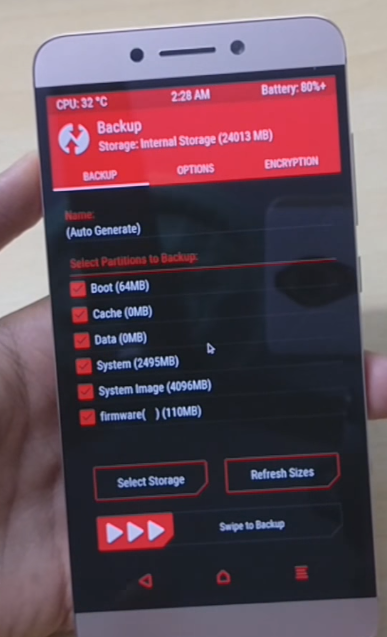
- Now Copy SuperSU Zip file and paste it in your device internal memory ( If your devcie is not showing on My Computer then Tap on Mount in TWRP and select USB Mount)
- Once you have done, click on Install in TWRP main menu and select the SuperSu zip file to flash
- Now tap on Reboot System( This boot may take some times)
- Your device is rooted
- Now install root checker to verify it.


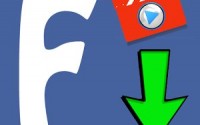
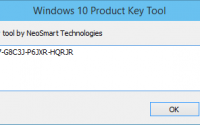

Wit ds method I can’t root my x526
It shows no device connected
Make sure you have properly installed ADB driver. If you are using windows 8 or later then follow the specific method.
I’m also having same problem………
I tried uninstalling and reinstalling the drivers from ur given link and also installed universal adb drivers still not working.
plz come up with a solution
Anybody help
Hello Tanmoy,
Top class instructions. Going to try this out tomorrow. Have few doubts, please do clarify.
1. Method 1 or 2, which do you prefer?
2.Can you post links for any good custom ROM ?
Thanks.
Try method 2
how to flash stock rom for letv le 2 (le X526)
Please upload nandroid backup
after rooting le2 does it support 3rd party application for it blaster ( does after rooting ,Peel smart remote work with le2 )
For ir blaster*
Can we install xposed framework with a module to enable onscreen/software navigation bar?
You can do experiments with your device its up to you!
Hey,
The sole reason I wanna root my letv2 is I don’t like freaking EUI… Will rooting my phone help me to get rid of existing OS (wrapper by Leeco ’EUI’)?
Thanks in advance…
You can try Launcher!!
Kingroot method and other non pc methods just do not work for le 2 x526 (SD 652 device). If anybody tried any non pc method and if that woroed for them then plz post it here or mail me at ‘[email protected]’. Thanks
Worked*
not working asking me password in twrp
Hello sir
I have rooted my leeco le2 . After rooting ydss.cn two recovery, it asked password for decrypt. So please help me
Have you followed this method step by step?
This method worked for me. You have to be careful though.
Please reply
Does rooting LE2 x526 affect the camera quality?
Also I heard IR Blaster would stop working if rooted… Please confirm?
No!
It doesn’t work, no need trying again. adb devices not found. after following all the instructions to install on windows 10, I’m sure it will work on earlier windows
you have to choose developer options > revoke usb debugging
then on command prompt, type adb kill-server then enter
then adb start-server then enter
after that wait for a prompt to allow usb debugging. then it will read your device
Use ALL IN ONE tool to go with TWRP. Nothing else doesn’t work for me.
I did all the steps and when restarting the phone I asked for a password that is not mine
Le account password?
After unbricking my X526 my product device name is empty. And after flashing TWRP it’s stuck on splash screen of twrp. Then it goes to normal boot after a while…any way to resolve ? Possible to flash it to ‘s2_india’ device product name ?